Introduction Why is Outlook Not Sending Emails? Understanding the Problem
Experiencing frustrating issues with Outlook not sending emails? You're not alone. This guide provides a comprehensive overview of why this happens and offers practical solutions to get you back on track.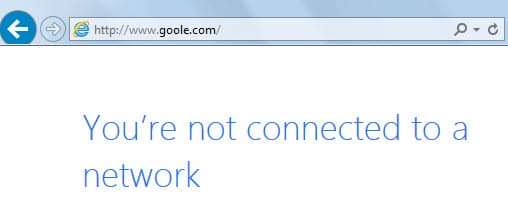
Common symptoms include emails stuck in the Outbox, error messages during send attempts, or delivery failures. These problems can stem from various causes, including server configuration problems, authentication failures, network connectivity issues, or corrupted application data. Let's dive in!
Quick Diagnosis Checklist: Before You Start
Before you begin troubleshooting, identify your Outlook version to ensure you're following the correct instructions: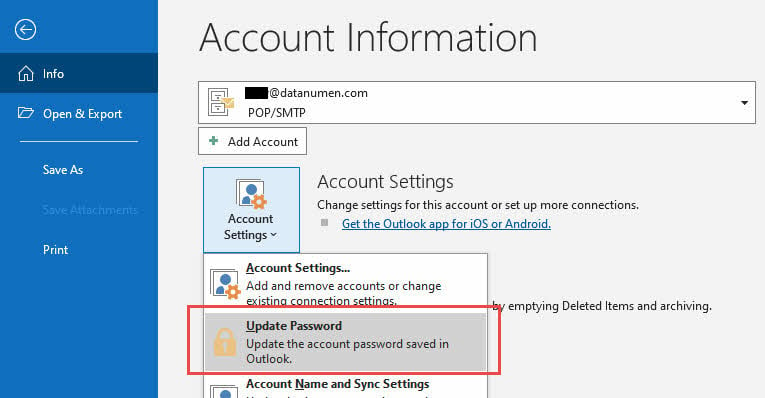
Classic Outlook: Desktop application (Outlook 2016, 2019, 2021, Microsoft 365)
New Outlook: Windows app with modern interface
Outlook.com: Web-based version accessed through a browser
Common error messages include “Send/Receive error”, “Cannot connect to outgoing server”, “Authentication failed”, “Message stuck in Outbox”, and “Error (0x80048002): This task was cancelled before it was completed”. Note these down, as they'll assist in pinpointing the specific problem.
Common Solutions Applicable to All Outlook Variants
These initial solutions apply to all Outlook versions (Classic, New, and Outlook.com), offering a broad base for troubleshooting:
1. Check Your Internet Connection: Ensure a stable internet connection is the first step. Open a web browser and navigate to a website like google.com or microsoft.com. If the pages fail to load, restart your router. Also, check other internet-dependent applications to confirm overall connectivity.
2. Verify and Update Account Settings: Outdated passwords or incorrect account settings are a frequent cause of send/receive errors. Make sure the password is correct and up-to-date across all devices and applications. The process varies slightly depending on your Outlook version:
For Classic Outlook: Click File > Account Settings > Update Password.
For New Outlook: Click the account icon > Sign in > Enter your new password.
For Outlook.com: Sign out, sign back in with your updated password, and complete any two-factor authentication prompts.
3. Remove Large Attachments: Oversized attachments often cause sending failures. Check your Outbox and Drafts for large files. For Classic and New Outlook, navigate to your Outbox, double-click the stuck email, remove large attachments (20MB+ for internet accounts, 10MB+ for Exchange accounts), and resend.
For Outlook.com, check your Drafts folder for large attachments. Delete oversized attachments (25MB+ limit) or consider using OneDrive links for sharing large files.
4. Clear Outbox and Resend Messages: Stuck emails in the Outbox can block new messages. Clear the outbox manually. For Classic and New Outlook: Go to your Outbox, right-click stuck emails, choose Move > Other Folder, select Drafts, and click OK. Then, open Drafts, double-click each moved email, and click Send.
For Outlook.com: Compose a new message and copy the content from the stuck message, then send it normally.
5. Check Online/Offline Status: Outlook may accidentally switch to offline mode. Classic Outlook: Look for “Working Offline” in the bottom-right corner and click Send/Receive > Work Offline to toggle. New Outlook: Check sync status in the interface and use the Sync button if available. Outlook.com: Refresh the browser, clear cache if needed, and try an incognito/private window.
6. Launch Outlook in Windows Clean Boot Mode: If the problem persists, perform a Clean Boot to eliminate interference from third-party applications.
Classic Outlook Solutions for the Desktop Application
If the above solutions haven’t worked, here are some specific troubleshooting steps for the Classic Outlook desktop application:
7. Check Your Email Account Settings: Verify your account settings, including incoming and outgoing server information, in the Account Settings.
8. Fix SMTP Server Settings: Incorrect SMTP configuration is a common culprit. Make sure your SMTP server settings (outgoing mail server settings) are configured correctly.
9. Redefine Send/Receive Groups (IMAP Accounts): If you're using an IMAP email account, consider redefining your Send/Receive groups.
10. Repair Outlook Application: Try repairing the Outlook application through the Control Panel.
11. Create a New Outlook Profile: A corrupted profile can cause sending errors. Create a new Outlook profile.
12. Run Outlook in Safe Mode: Start Outlook in Safe Mode to determine if an add-in is causing the issue.
13. Repair Corrupted PST Files: Use the Inbox Repair Tool (ScanPST) to repair corrupted PST files.
New Outlook Solutions for the (Windows App)
The New Outlook app has its own set of troubleshooting steps:
14. Force Manual Sync: Force a manual sync to update your mailbox.
15. Clear Outlook Cache: Clear the Outlook cache. Access cached files in the AppData folder.
16. Update New Outlook App: Ensure the New Outlook app is updated to the latest version through the Microsoft Store.
Outlook.com Solutions for (Web Version)
Troubleshooting steps for Outlook.com (web version) include:
Account-Specific Issues: Address potential account suspension issues or manage email aliases.
Storage and Limit Issues: Check your storage quota and daily sending limits.
Browser and Web-Specific Fixes: Refresh the browser, clear cache and cookies, or try a different browser.
“Is your Outlook not sending emails? Don't panic! This comprehensive guide is packed with effective solutions for all Outlook versions – Classic, New, and Outlook.com.
The Content Alchemist
Interactive Features
Explore these engaging elements
Quick Diagnosis Checklist
Use the checklist to quickly identify the cause of your email problem.
Video Tutorials
Step-by-step video guides for visual learners.
Interactive Troubleshooting Wizard
Answer a few questions to get personalized solutions.
Advanced Troubleshooting Techniques
If the fundamental solutions fail, here are advanced methods to try:
Antivirus and Firewall Interference: Ensure your antivirus or firewall isn't blocking Outlook's outgoing connection.
Email Provider-Specific Issues: Check for known issues related to your email provider (Gmail, Yahoo, etc.).
Network and ISP-Related Issues: Investigate whether network problems are the cause.
Prevention and Best Practices
To prevent future sending issues:
Regular Maintenance Tips: Implement regular maintenance routines.
Backup Strategies: Use backup strategies to protect data.
When to Contact Support: When to contact support for specialized help.
FAQs Frequently Asked Questions
Address the common questions that arise during the process of solving the problem.
Conclusion Wrapping Up: Solutions Recap and Final Thoughts
By following these solutions, you should be able to resolve most issues preventing Outlook from sending emails. Remember to start with the general solutions and work your way through to the version-specific troubleshooting steps. We hope you found the solution that was right for you!
If you still need assistance, consider contacting Microsoft support for further assistance.