Why Is Your Outlook Inbox Stuck? Understanding the Problem
Frustrated that your Outlook inbox isn't showing the latest emails? You're not alone. This guide provides actionable solutions for the classic desktop version, the new Outlook app, and Outlook on the web. We'll explore the common reasons why your inbox might not be updating and give you step-by-step fixes to get your email flow back to normal.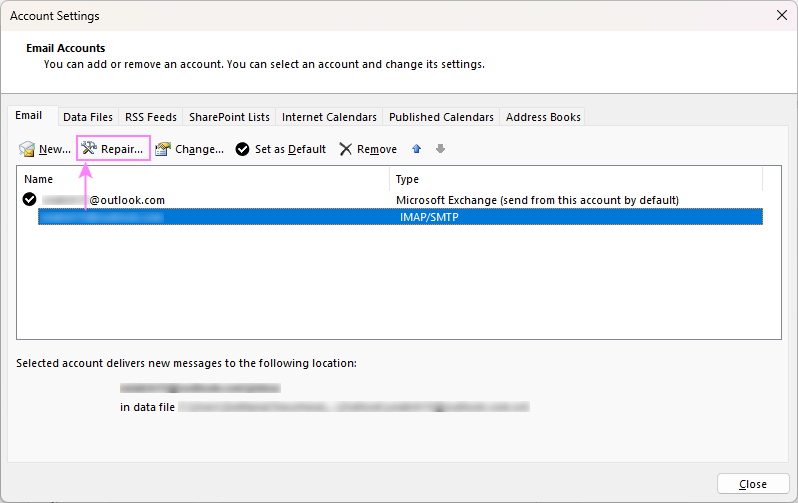
Whether you're awaiting critical communications or simply want to stay on top of your inbox, understanding the underlying issues and how to resolve them is key. Let's dive into the common culprits preventing your Outlook inbox from refreshing.
Generic Common Causes and Quick Fixes: Desktop and New Outlook
These issues can affect both the classic desktop version and the new Outlook app.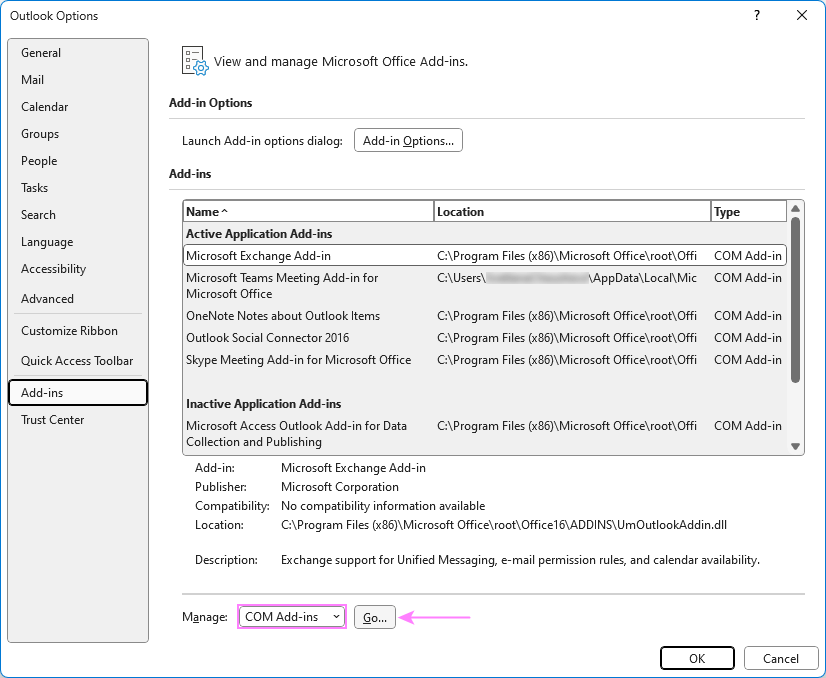
Temporary Glitches or Hanging Processes: Sometimes, minor software hiccups can interfere with Outlook's performance. Additionally, the application might remain stuck in background processes, preventing it from updating emails properly. The Solution: A simple restart can resolve temporary minor issues and re-establish the application connection to the email server. How to restart Outlook: Close Outlook completely. Make sure no lingering processes are running. For this, right-click on the taskbar and select Task Manager from the context menu or use the Ctrl + Shift + Esc shortcut. End any Outlook processes that are still active. Reopen Outlook to refresh its operation and restore normal functionality.
Internet Connectivity Issues: A stable internet connection is necessary for Outlook to sync emails with the server. Any disruption in connectivity can prevent your inbox from updating. The Solution: Ensure your internet connection is stable. Restart your router or switch to a different network if needed.
Outdated Outlook Version: Running an outdated version of Outlook can cause syncing issues. The Solution: Update Outlook to the latest version. This can often resolve bugs and compatibility problems that may be causing the inbox not to update. For detailed instructions, see: [Link: How to update classic (old) Outlook] [Link: How to update new Outlook]
Server Issues: If the email server is down or experiencing problems, Outlook won't be able to fetch new emails. The Solution: Check the status of your email server. Most email service providers have status pages or notifications regarding server outages. Wait for the server to be back online.
Firewall or Antivirus Settings: Overly restrictive firewall or antivirus settings can block Outlook's communication with the email server. The Solution: Temporarily disable your firewall or antivirus and check if the inbox updates. If it does, adjust the settings to allow Outlook to sync.
Email Rules: Email rules set in your Outlook can redirect emails away from your inbox to other folders. Incorrectly configured or corrupted rules might even delete certain emails, preventing them from appearing in your inbox. The Solution: Review and manage your email rules to ensure they are set up correctly and not causing any issues. For more details, please see: [Link: How to set email rules in Outlook (classic version)] [Link: How to create email rules in new Outlook and web]
Blocked List: If your Outlook inbox is not receiving emails from a specific sender, it's possible that their email address or entire domain has been mistakenly added to your blocked list. The Solution: Review and update your blocked sender list to prevent legitimate messages from being filtered out. For more info, check out: [Link: How to manage blocked list in Outlook] [Link: How to set up Outlook spam filter]
Custom Email Sorting Order: Sometimes emails may be arranged in a way that the newest ones are not at the top of the list, making it seem like your inbox isn't updating correctly. The Solution: Sort emails by date so that the newest ones are displayed at the top of the list. To sort emails by date with the newest on top, you can adjust the sorting settings in both classic and new versions of Outlook. In classic Outlook, click the sorting option at the top of your email list, and then choose to arrange by Date and sort Newest on Top: [Image: Sort Outlook emails by date with the newest on top.] In the new Outlook, click on Filter, go to Sort, and then choose to sort by Date and set the sort order Newest on top: [Image: Set the sort order Newest on top in the new Outlook.] By applying this sort order (which is default in Outlook), you'll be always seeing the most recent communications first.
Excessive Outlook Cache: A large cache can significantly slow down Outlook and cause syncing issues, preventing your inbox from updating properly. The Solution: Clear the Outlook cache to resolve performance and syncing issues. For the detailed steps, please see: [Link: How to clear cache in classic and new Outlook].
Mailbox Storage Limit is Reached: When your mailbox reaches its storage limit, Outlook can no longer update your inbox with new emails. If you attempt to send or receive emails, you may get a message indicating that the storage limit has been exceeded. The Solution: Clean up your mailbox to free up space and allow emails to flow into your inbox again. Outlook email accounts offer generous storage capabilities, with up to 100GB of storage per mailbox, as outlined in Exchange mailbox storage limits. However, when your mailbox exceeds its capacity, it can prevent new emails from arriving and cause other performance issues. To effectively manage your mailbox size and avoid reaching capacity, consider these options: Regularly clean your mailbox. Periodically review and delete old or unnecessary emails to prevent your mailbox from becoming too full. Permanently delete old items. When you delete emails and other items in Outlook, they are moved to the Deleted Items folder, which still counts against your mailbox quota. To permanently delete items, select them and press Shift + DEL on your keyboard. Alternatively, move emails to the Deleted Items folder and then empty it to reclaim space. Use the Sweep feature: In the new Outlook, the Sweep option can help you quickly remove unwanted emails from your inbox or archive folders. After using this feature, make sure to empty the Deleted Items folder to reduce your mailbox size. Save attachments externally. Large attachments can quickly consume mailbox space. Save attachments to an external storage like OneDrive, then delete the original messages from Outlook. Utilize archive features. Make use of Outlook's Archive options to move older emails out of your primary mailbox, thus freeing up space. Request more space. If you have an Exchange account and regularly hit your storage limit, consider reaching out to your IT administrator to request an increase in your mailbox quota. By taking proactive steps to manage your mailbox, you can prevent issues related to storage limits and ensure that your Outlook inbox continues to update properly.
“Ensure your internet connection is stable for optimal email syncing.
Email Troubleshooting Tip
Classic Outlook Specific Issues and Fixes for the Classic Desktop App
For those utilizing the classic (old) Outlook application, here are some additional troubleshooting steps:
Set Outlook to Work Online: When Outlook is set to work offline, it disconnects from your mail server, preventing you from sending or receiving emails until you reconnect. This can happen for various reasons, such as a deliberate choice to work without interruption or an accidental click. The Solution: Ensure that Outlook is set to work online. There are a few visual cues to identify the issue: The status bar at the bottom of the Outlook window displays 'Working Offline'. A shaded background of the Work Offline button on the Outlook ribbon. A big red X on the Outlook icon in the Windows taskbar. [Image: Outlook is working offline.] To resolve the issue, make Outlook work online: Go to the Send/Receive tab and click the Work Offline button. Check your status bar after clicking. If the status still shows 'Working Offline', repeat the action until it changes to 'Connected', and the Outlook icon in the taskbar appears normal without the red X. Once Outlook is reconnected to your mail server, it should resume normal email functionality allowing you to send and receive emails.
Repair Corrupted Outlook Data Files: Personal Storage Table (PST) or Offline Storage Table (OST) files are corrupted, preventing Outlook from functioning normally. The Solution: Use the built-in Inbox Repair Tool (ScanPST.exe) to repair corrupted files. For more information, see [Link: How to repair your Outlook data files].
Repair Email Account: Incorrect or outdated account settings are a common culprit that can prevent Outlook from connecting to the email server. This disconnection can lead to your inbox not updating with new emails. The Solution: Verify or repair your email account settings to ensure they are correct and up-to-date. To check and fix any issues with your Outlook account settings, do this: Go to File > Account Settings > Account Settings. This will open a window where you can view all your configured email accounts. Select the problematic account and click Repair. Follow the instructions on the screen. After completing the repair process, restart Outlook to apply the changes. [Image: Repair email account in Outlook.] Note. The Repair option is only available for IMAP/SMTP accounts. For Microsoft Exchange accounts, this option is not available (grayed out). If you're using an Exchange account and experiencing issues, contact your IT department for further assistance.
Disable Third-Party Add-ins: Some third-party applications can interfere with Outlook's ability to sync emails. The Solution: Disable unnecessary add-ins. To manage COM add-ins in Outlook, do this: Go to File > Options > Add-ins. In the Manage dropdown box, select COM add-ins and click Go.
“Outdated Outlook versions can often cause inbox update problems. Keep it current!
Outlook Maintenance Guide
Pro Tips & Tricks
Enhance Your Outlook Experience
Outlook Keyboard Shortcuts
Learn essential Outlook keyboard shortcuts to speed up your email workflow. Access them with a click.
Mastering Advanced Search
Discover advanced search techniques to quickly find specific emails within your inbox and beyond.
Stay Connected: Keeping Your Outlook Inbox Updated
By systematically working through these troubleshooting steps, you can effectively diagnose and resolve the issue of your Outlook inbox not updating. Remember to consider the version of Outlook you are using, as some solutions are specific to the classic desktop application. Regularly checking your internet connection, updating Outlook, and managing your email settings are essential for a smooth email experience.
If you’ve tried all the steps above and still experiencing issues, consider contacting your IT support for further assistance. With a little persistence, you can get your Outlook inbox back to delivering your emails promptly, ensuring you stay connected and informed.