Why Your Outlook Inbox Isn't Updating: Understanding the Problem
Experiencing the frustrating situation where your Outlook inbox isn't refreshing to show new emails? You're not alone. This guide provides a comprehensive overview of the common reasons behind this issue, whether you're using the classic desktop version, the new Outlook app, or Outlook on the web. Understanding the root cause is the first step towards a swift resolution.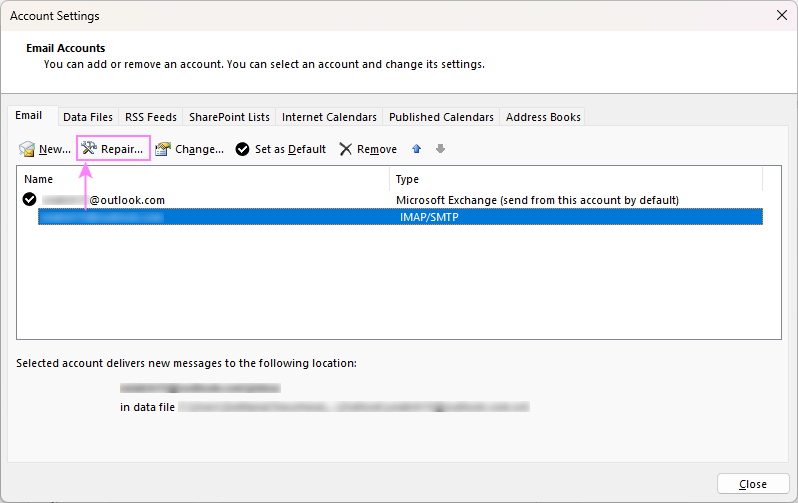
From temporary glitches to internet connectivity problems, outdated versions, or even server issues, several factors can prevent your inbox from updating. We'll explore each of these in detail and provide practical, actionable solutions to get your email flow back on track. We'll cover potential problems like incorrect settings, blocked senders, or even full mailboxes that will prevent the correct functioning of Outlook.
Classic & New Outlook Troubleshooting Common Outlook Inbox Issues
This section focuses on general issues affecting both the classic and new Outlook applications. We'll cover essential fixes to help you get your email communication running smoothly again.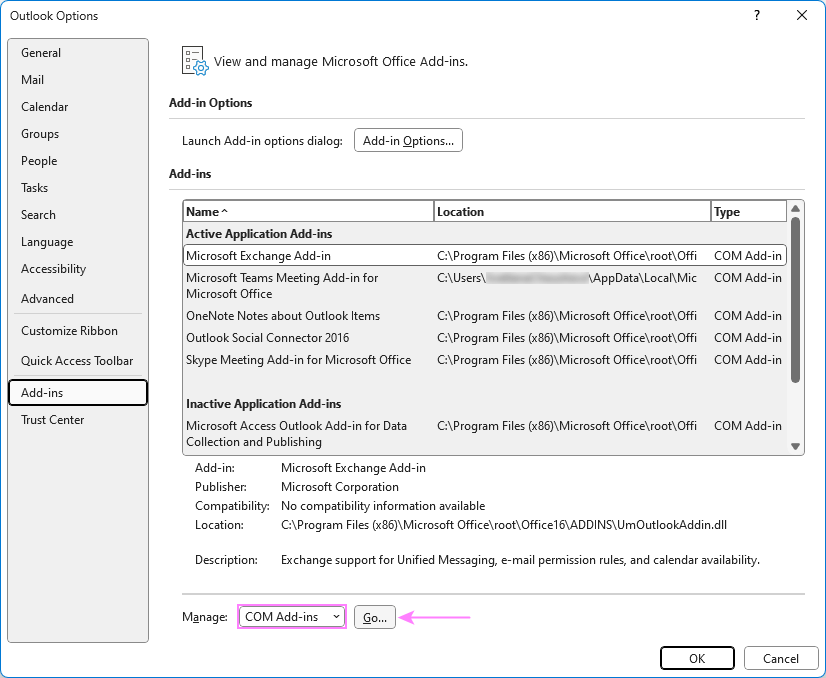
Temporary Glitches or Hanging Processes: Sometimes, Outlook may experience minor software hiccups that prevent it from updating. Additionally, processes can become stuck in the background. To fix this, restart Outlook completely, making sure that all processes are closed. You can use Task Manager (Ctrl + Shift + Esc) to ensure all processes are closed.
Internet Connectivity Issues: A stable internet connection is crucial for Outlook to sync emails. Ensure your internet connection is active and strong. Restart your router or switch to a different network if necessary.
Outdated Outlook Version: Running an outdated version of Outlook can cause syncing issues. Keep Outlook up-to-date. Check for updates under File > Office Account > Update Options.
Server Issues: Check the status of your email server. Most providers have status pages or notifications regarding outages. Wait for the server to be back online.
Firewall or Antivirus Settings: Overly restrictive firewall or antivirus settings can block Outlook's communication. Temporarily disable these features and check if the inbox updates. If it does, adjust settings to allow Outlook to sync.
Email Rules: Review and manage your email rules to ensure emails aren't being redirected or deleted. Access the rules settings to check for any misconfigurations.
Blocked List: If you aren't receiving emails from a specific sender, they might be blocked. Check your blocked sender list.
Custom Email Sorting Order: Emails may not appear newest if they are sorted by date in a way that does not put them at the top. Adjust your sorting settings to view the newest emails at the top.
Excessive Outlook Cache: A large cache can slow Outlook. Clear the cache to resolve performance and syncing issues.
Mailbox Storage Limit: When your mailbox is full, Outlook won't update. Clean up your mailbox to free up space.
“A stable internet connection is essential for Outlook to sync your emails effectively.
Your Outlook Guide
Quick Fixes at a Glance
Essential troubleshooting steps for a refreshed inbox
Restart Outlook
A simple restart can often resolve temporary glitches and refresh your connection.
Check Internet Connection
Ensure a stable internet connection to facilitate seamless email synchronization.
Update Outlook
Keep your application current to benefit from performance and compatibility improvements.
Classic Outlook Specific Fixes for Outlook Classic Desktop App
If you are using the classic (old) Outlook application, the following issues and solutions are specific to this version.
Set Outlook to Work Online: Ensure Outlook is set to work online. Check the status bar at the bottom of the window for 'Working Offline'. If it displays, click the 'Work Offline' button on the 'Send/Receive' tab to reconnect.
Repair Corrupted Outlook Data Files: Use the Inbox Repair Tool (ScanPST.exe) to repair corrupted .PST or .OST files.
Repair Email Account: Verify or repair your email account settings. Navigate to File > Account Settings > Account Settings, select the account, and click Repair.
“Keep your Outlook up-to-date to avoid bugs and compatibility issues that can prevent your inbox from updating.
Your Outlook Guide