Introduction to Outlook AutoComplete
Outlook's AutoComplete feature streamlines your email composition by suggesting email addresses as you type. This 'nickname cache' saves you time and reduces errors by pre-populating frequently used contacts. This guide provides clear instructions on how to control this feature in Outlook 365 and 2016.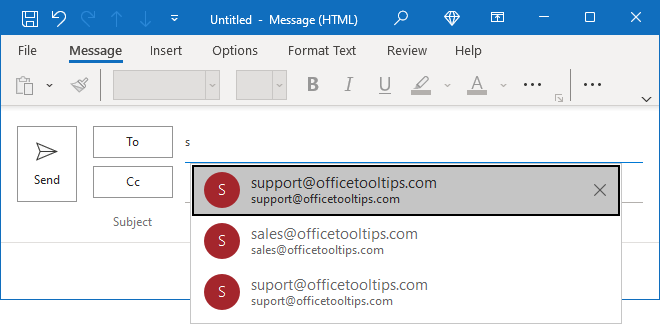
Whether you want to disable AutoComplete temporarily or permanently, or simply clear the list, this guide breaks down the process into easy-to-follow steps. The AutoComplete feature is enabled by default, but you have full control over its functionality.
How to Turn AutoComplete On or Off
Here's how to easily manage the AutoComplete feature: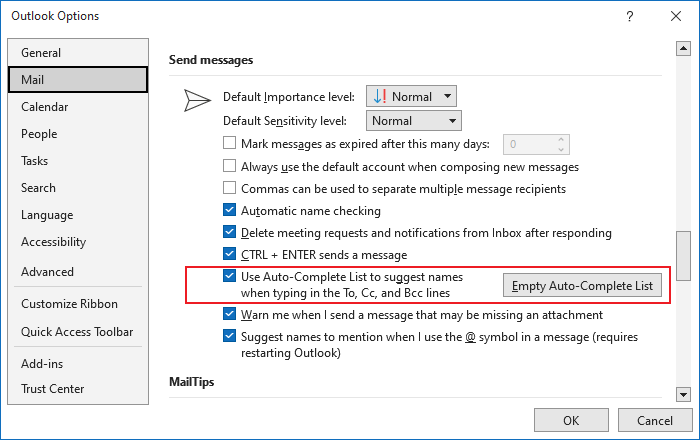
1. Access Outlook Options: Click the 'File' tab, then select 'Options'.
2. Navigate to Mail: In the Outlook Options dialog box, choose the 'Mail' tab.
3. Find the AutoComplete Setting: Under 'Send messages', you'll find the 'Use Auto-Complete List to suggest names when typing in the To, Cc, and Bcc lines' checkbox.
4. Toggle the Feature:
* To Enable: Check the box.
* To Disable: Uncheck the box.
When disabled, suggestions will no longer appear as you type in the recipient fields. The AutoComplete list itself is not cleared; enabling the feature again will restore your previous suggestions.
“AutoComplete streamlines your email process, saving time and reducing errors.
Outlook User
Further Exploration
Enhance your Outlook knowledge with these resources:
Related Articles
Explore additional guides and resources on Outlook, including how to clear the AutoComplete list and other customization options.
Final Thoughts Managing AutoComplete
By following these simple steps, you can easily control Outlook's AutoComplete feature to suit your email workflow preferences. Whether you prioritize speed and efficiency or prefer a more manual approach, mastering this feature puts you in control of your Outlook experience.