Outlook App Why is the New Not Opening or Working?
Experiencing issues with the new Outlook app on your Windows 11 or 10 PC? Many users encounter frustrating startup problems, where the app fails to open or respond without any error messages. This can disrupt your daily communication and productivity.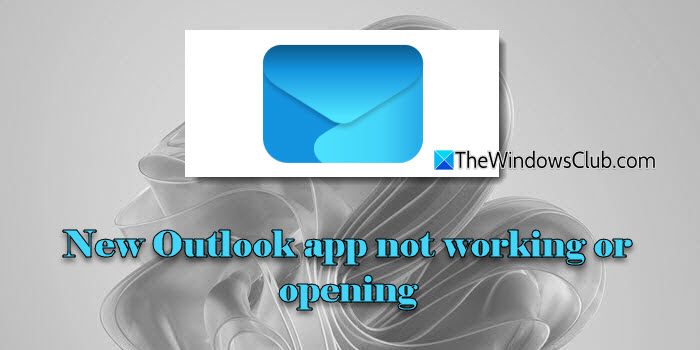
The primary cause of this issue often lies in the Edge WebView2 component, crucial for rendering content in modern Microsoft 365 apps like the new Outlook. Outdated, missing, or corrupted WebView2 installations can prevent the app from launching. Additionally, other factors such as outdated add-ins, corrupted app data, and interference from third-party software can contribute to the problem. This guide offers detailed solutions to help you resolve these startup issues.
Solution 1: Reinstall/Repair Edge WebView2
The Edge WebView2 component is essential for the new Outlook app's functionality. A corrupted or missing WebView2 installation is a common culprit. Follow these steps to reinstall or repair it.
Windows 11: WebView2 is pre-installed. Repair it by downloading and running the installer from Microsoft's official site. Download the 'Evergreen Standalone Installer' and run as administrator. If already installed, it repairs; if missing, it installs.
Windows 10: WebView2 is often installed with apps that need it. Check in Settings > Apps > Installed apps. Click Modify > Repair. Restart your computer after installation or repair to see if this resolves the issue.
Solution 2: Repair or Reset New Outlook
If the issue stems from corrupted app files or a broken installation, repairing or resetting the new Outlook app can often resolve the problem.
1. Open Settings (Win + I) > Apps > Installed apps.
2. Search for 'outlook'.
3. Click the three dots next to the app, then select 'Advanced options'.
4. Click 'Repair' first. This will attempt to fix the app without deleting your data.
5. If repairing doesn’t work, click 'Reset'. Note that this will delete your app data (configured accounts, settings, and cached data), but your emails on the server will remain safe.
“WebView2 is a critical component, often the source of startup problems. Ensuring it's updated or reinstalled is a key first step.
Tech Analyst
Further Troubleshooting
Explore these additional resources:
Check Windows Updates
Ensure your Windows installation is up to date, including the latest fixes and components.
Clear Outlook Cache
Learn how to clear the cache in both classic and new Outlook to resolve potential conflicts.
Advanced Diagnostics
If the issue persists, consider more advanced troubleshooting steps or consult Microsoft support.
Solution 3: Disable Problematic Add-ins
Legacy COM add-ins from classic Outlook can sometimes conflict with the new Outlook. Disabling potentially problematic add-ins can fix this.
1. Search for 'outlook' in the Windows Search bar and select 'Outlook (classic)'.
2. Go to File > Options > Add-ins.
3. At the bottom, click 'Go' next to 'Manage: COM Add-ins'.
4. Uncheck any third-party or unnecessary add-ins.
5. Click 'OK' and close classic Outlook, then try opening the new Outlook.
Solution 4: Repair or Reinstall Microsoft 365
The new Outlook app is part of Microsoft 365. Repairing or reinstalling the entire suite may fix the problem.
1. Open Settings > Apps > Installed apps.
2. Locate 'Microsoft 365' (or 'Office').
3. Click the three-dot menu and select 'Modify'.
4. First, choose 'Quick Repair'. If that doesn’t help, try 'Online Repair'.
5. If repairing fails, consider using the Microsoft Support and Recovery Assistant to completely remove and reinstall Office.