Understanding Microsoft Forms Response Limits
Microsoft Forms is a versatile tool for surveys, quizzes, and data collection. However, controlling the number of responses is often crucial, especially in academic settings. This guide will explain the response limits for different account types and provide a simple method to restrict submissions.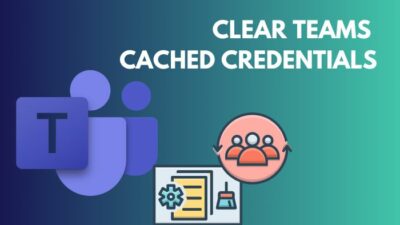
The maximum response limit varies significantly based on your Microsoft account type. Free accounts have a lower limit, while paid and educational accounts offer a much higher capacity. Understanding these limits helps you plan your surveys and ensure you gather the data you need.
Response Limits Explained
The response limit in Microsoft Forms depends on your Microsoft account type:
Free Microsoft Accounts: Up to 200 responses.
Paid Microsoft Accounts (e.g., Microsoft 365 Apps for Business): Up to 1,000 responses.
Microsoft Office 365 Education, Microsoft 365 Apps for Business, and U.S. Government Community Cloud (GCC): Up to 5,000,000 responses.
U.S. Government GCC High and DoD environments: Up to 50,000 responses.
Keep in mind that each submission counts as one response, regardless of the number of questions answered. While you can't set a specific overall limit, you can restrict users from submitting multiple entries.
Limiting How to Limit Responses in Microsoft Forms
You can restrict users from submitting multiple responses by enabling the 'One response per person' setting. This setting requires respondents to sign in with a Microsoft account within your organization.
Here's how to limit responses in Microsoft Forms:
1. Open your form in Microsoft Forms.
2. Click the three dots (...) for 'More form settings'.
3. Select 'Settings'.
4. Choose either 'Only people in my organization can respond' or 'Specific people in my organization can respond'.
5. Check the box next to 'One response per person'.
This setting ensures each respondent submits only one entry, maintaining data integrity.
Important Note: This restriction doesn't apply if you select 'Anyone can respond'.
“Controlling the number of responses in Microsoft Forms is key to getting reliable, high-quality data.
Microsoft Forms User
Enhance Your Forms
Leverage these features for better results:
Branching Logic
Customize the survey experience with branching to show or hide questions based on the user's responses.
Real-Time Analysis
View responses in real-time and export data for further analysis.
FAQ Frequently Asked Questions
Who can set the response limit? Only the form owner can configure the 'One response per person' setting, which is applicable when the form is shared within the organization.
Can I set a response limit for public forms? No, you cannot set a response limit for public Microsoft Forms, as they don't collect sign-in information.
Conclusion Ensuring Data Accuracy in Microsoft Forms
By understanding and utilizing the response limits and restriction options in Microsoft Forms, you can eliminate duplicate and false submissions. This ensures the reliability and accuracy of the data you collect.
Use this guide to effectively manage responses and optimize your data collection efforts. Happy surveying!