Microsoft Forms The Frustration of Forms Not Accepting Responses
Microsoft Forms streamlines data collection, but when submissions fail, it disrupts the process. This guide unpacks the most common reasons behind a form’s refusal to accept responses, providing solutions for both form owners and those trying to submit.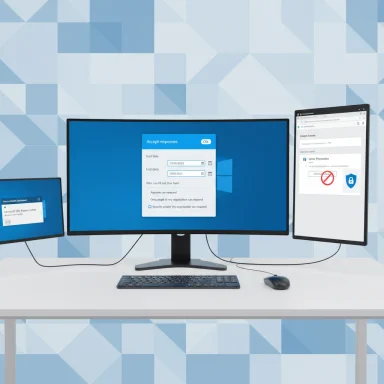
Whether it's a survey, quiz, or event RSVP, we’ll explore why your form might be inaccessible and offer practical, step-by-step fixes. We'll also highlight enterprise-level considerations like permissions, DLP, and tenant policies to prevent future issues.
Understanding Common Failure Modes: Why Forms Reject Responses
Microsoft Forms' simplicity can mask complex behaviors tied to account types, sharing settings, file uploads, browser compatibility, and tenant policies. The most frequent issues fall into two categories:
1. Owner-Side Configuration Problems: Issues like access permissions, response acceptance toggles, submission windows, or file-upload constraints.
2. Responder-Side Issues: Problems stemming from incorrect accounts, expired windows, browser/extension interference, or corporate network restrictions.
Understanding these areas is key to effective troubleshooting. Let's delve into the specific causes:
Checklist Verify the Basics: A for Owners and Responders
Before diving into complex diagnostics, work through this checklist. It resolves the majority of 'not accepting responses' issues.
Owners' Checklist:
1. Confirm the form's 'Accept responses' toggle is on.
2. Verify the 'Who can fill out this form' setting matches your intended audience (Anyone can respond / Only people in my organization / Specific people).
3. If file uploads are present, remember this requires respondents to be signed into your organization (disables 'Anyone can respond').
4. Check Start and End dates under Options for responses—an End date in the past will close submissions.
Responders' Checklist:
1. Ensure you are signed into the *correct* Microsoft account (work/school vs. personal) required by the form.
2. Try a different browser or use Private/Incognito mode to rule out extension conflicts.
These small checks often eliminate many false alarms within minutes.
Fixes Deep-Dive: Step-by-Step for Form Owners
If multiple respondents report submission problems, assume the issue lies on the owner's side. Follow this workflow:
Step-by-Step Guide for Form Owners:
Help Practical Fixes for Respondents (Users Trying to Submit)
If the owner confirms the form is open but you still can't submit, try this responder workflow:
Responder's Guide to Submitting:
“Simplicity can hide nuanced behaviors tied to account type, sharing settings, file‑upload controls, browser compatibility and tenant policies.
Microsoft Forms Expert
Interactive Guides
Explore these interactive resources
Form Owner Checklist
Interactive checklist to quickly troubleshoot common form owner issues.
Responder Checklist
Interactive guide to help respondents resolve submission problems.
Advanced Diagnostics and Remediation
For persistent submission issues, consider these more technical steps:
Advanced Troubleshooting Techniques:
Enterprise Considerations: Tenant Policies, DLP, and Security
Large organizations often face Forms submission issues due to centralized controls and policies. Key areas to consider:
* Tenant-Level Policies: Ensure no Information Barriers or DLP policies are blocking external access to Forms or related services.
* SharePoint/OneDrive Sharing Settings: Verify external sharing settings are properly configured to allow file uploads (if applicable).
* Security Best Practices: Follow Microsoft's recommendations for secure file sharing and data collection within your organization.
Conclusion Solving Microsoft Forms Submission Issues
By methodically working through these troubleshooting steps, both form owners and respondents can resolve common 'Forms not accepting responses' issues. Remember to check the basics first—permissions, dates, and account settings—before diving into more complex diagnostics. With the right approach, you can ensure your Microsoft Forms continue to collect valuable data reliably.