Alerts Understanding Microsoft Account Security
Microsoft Account Security Alert emails notify you of unusual activity. However, cybercriminals craft sophisticated phishing scams that mimic these alerts to steal your data. This guide empowers you to distinguish between legitimate and fraudulent alerts, protecting your personal information.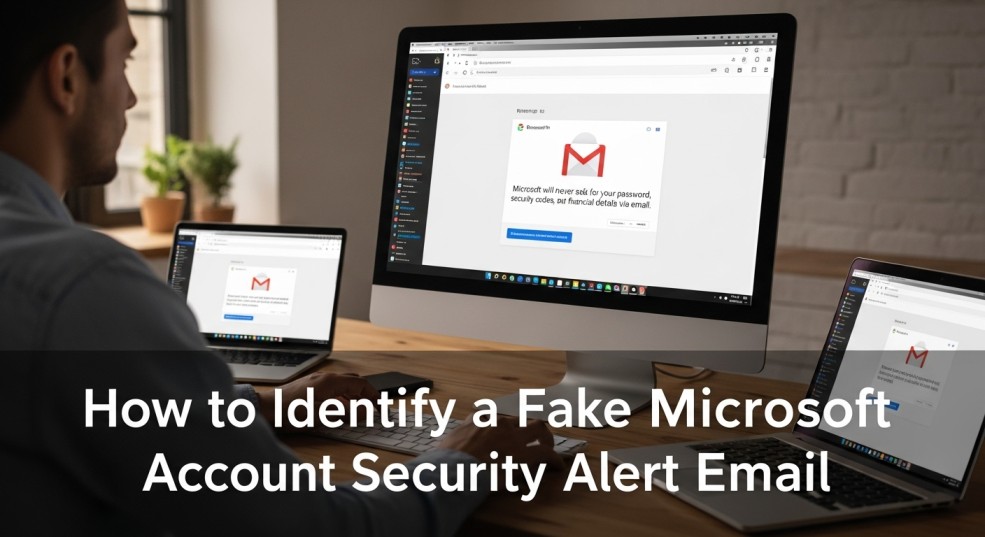
Receiving a security alert can be unsettling, but staying calm and vigilant is your best defense. Remember, Microsoft will *never* ask for sensitive information like passwords or financial details via email. If an email urges immediate action or requests such data, it's likely a scam.
Fake Alerts How to Spot a Fake Microsoft Account Security Alert
Recognizing a fake alert is crucial. Scammers are constantly evolving, so vigilance is key. Here's how to identify red flags: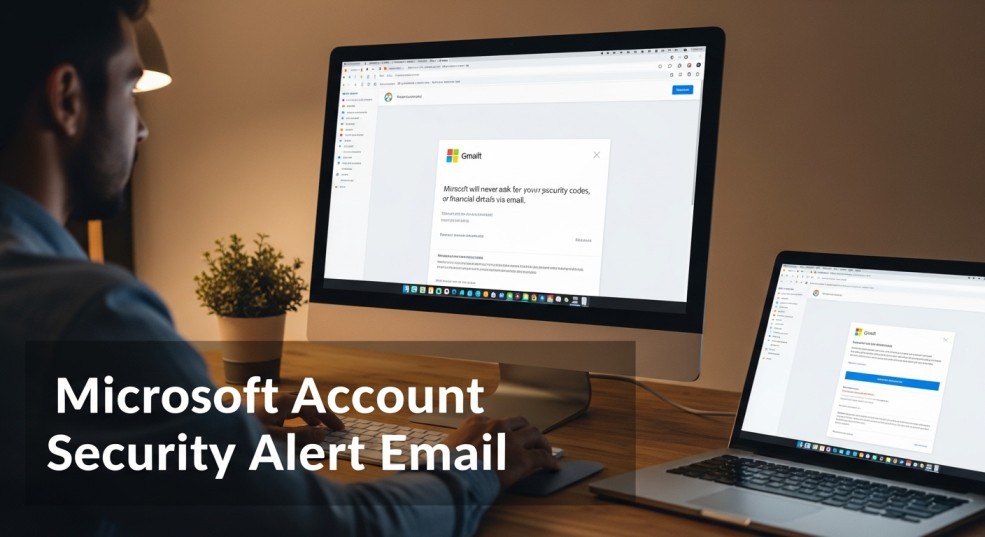
1. Check the Sender's Email Address: Legitimate emails from Microsoft come from official domains. Scam emails often use addresses that mimic these but contain subtle misspellings or unrelated domains (e.g., @micrsoft.com or @service.net). Always verify the sender!
2. Look for Red Flags in the Content: Be wary of urgent language like "Immediate action required" or threats of account suspension. Generic greetings ("Dear User") and poor grammar/spelling are also warning signs. Official Microsoft communications are professionally written.
3. Suspicious Links and Attachments: Hover over links (without clicking) to reveal the actual URL. Legitimate links will direct you to Microsoft domains. Avoid clicking links or downloading attachments from suspicious emails. Always manually type in the Microsoft website address if you have any doubts.
4. Verify the Email's Purpose: Legitimate emails inform you of specific activities (unusual sign-ins, password changes) and direct you to review your account activity officially. Scam emails typically request personal information, passwords, or payment details, which Microsoft will never do.
Immediate Action s to Take if You Suspect a Scam
If you receive a suspicious Microsoft Account Security Alert email, take these immediate steps:
1. Do NOT Click Any Links or Attachments: Clicking links could lead to malicious websites designed to steal your information. Instead, open a new browser tab and manually type in Microsoft’s official website (microsoft.com).
2. Check Your Account Activity Directly: Log into your Microsoft account directly and navigate to the Recent Activity section. This will show you any legitimate security alerts or unusual sign-in attempts.
3. Change Your Password and Enable 2FA: If you suspect unauthorized access, change your password immediately. Use a strong, unique password. Enable Two-Factor Authentication (2FA) for added security, requiring a second verification method (e.g., text message or authenticator app).
4. Report the Phishing Attempt: Forward the suspicious email (as an attachment, if possible) to phishing@microsoft.com. Use the “Report phishing” option in your email client (e.g., Outlook or Outlook.com) to alert Microsoft.
5. Monitor Your Accounts: Regularly review your financial and Microsoft accounts for unauthorized activity. Contact your bank or Microsoft Support immediately if you notice anything suspicious.
Security Strengthening Your Microsoft Account
Proactive security measures are your best defense:
1. Enable Two-Factor Authentication (2FA): 2FA significantly reduces the risk of unauthorized access, even if your password is compromised. It's a crucial step!
2. Use Strong, Unique Passwords: Avoid reusing passwords across multiple sites. Consider using a password manager to generate and store complex passwords.
3. Keep Software Updated: Regularly update your operating system, browsers, and security software to protect against vulnerabilities.
4. Educate Yourself and Others: Learn to recognize phishing tactics and share this knowledge with friends, family, and colleagues to build a safer online community.
“Never share your password or financial details via email. Verify alerts by logging into your account directly.
Microsoft Security Best Practices
Interactive Security Tools
Explore these features to enhance your account safety:
Password Strength Checker
Test the strength of your current password or generate a strong, unique password.
Two-Factor Authentication Guide
Step-by-step instructions to enable 2FA for your Microsoft account.
Phishing Quiz
Test your knowledge of phishing scams with our interactive quiz.
Email Understanding Official Microsoft Communication
Official Sender: For security alerts, the official sender is security@microsoft.com.
Verification: Always verify suspicious emails by logging directly into your Microsoft account. Never click links in emails if you are unsure. Type the URL directly into your browser.
What Microsoft Will Never Ask For: Microsoft will never request your password, financial details, or personal information via email.
FAQs Frequently Asked Questions
Q: Does Microsoft send security alerts via email? Yes, but they will never ask for passwords or financial details. Always verify by logging into your account directly.
Q: What should I do if I click a link in a suspicious email? Change your password immediately, run a virus scan, and monitor your accounts for unusual activity.
Q: How can I report a phishing email? Forward it to phishing@microsoft.com or use the “Report phishing” option in your email client.
Q: Can I prevent these emails from reaching my inbox? Use email filters and enable built-in spam detection in your email client.
Q: How do I know if a Microsoft security alert email is real? A real alert will never ask for your password and comes from the official sender: security@microsoft.com.
Q: Is Gmail linked to a Microsoft account? A Gmail address can be used as the username, but they are separate services; one is not inherently linked to the other.
Q: What is the official Microsoft account security email? The official sender for security alerts is security@microsoft.com.