Introduction Why Google Forms is Your Go-To Quiz Maker
In the dynamic world of online education and corporate training, creating effective quizzes is essential. Google Forms stands out as a top choice for educators, trainers, and content creators looking to assess knowledge, track progress, and boost engagement. This comprehensive guide will walk you through the step-by-step process of making a quiz using Google Forms, highlighting its benefits, and providing valuable insights. In 2024, it remains a favorite for its simplicity, integration with other Google Workspace tools, and robust customization options.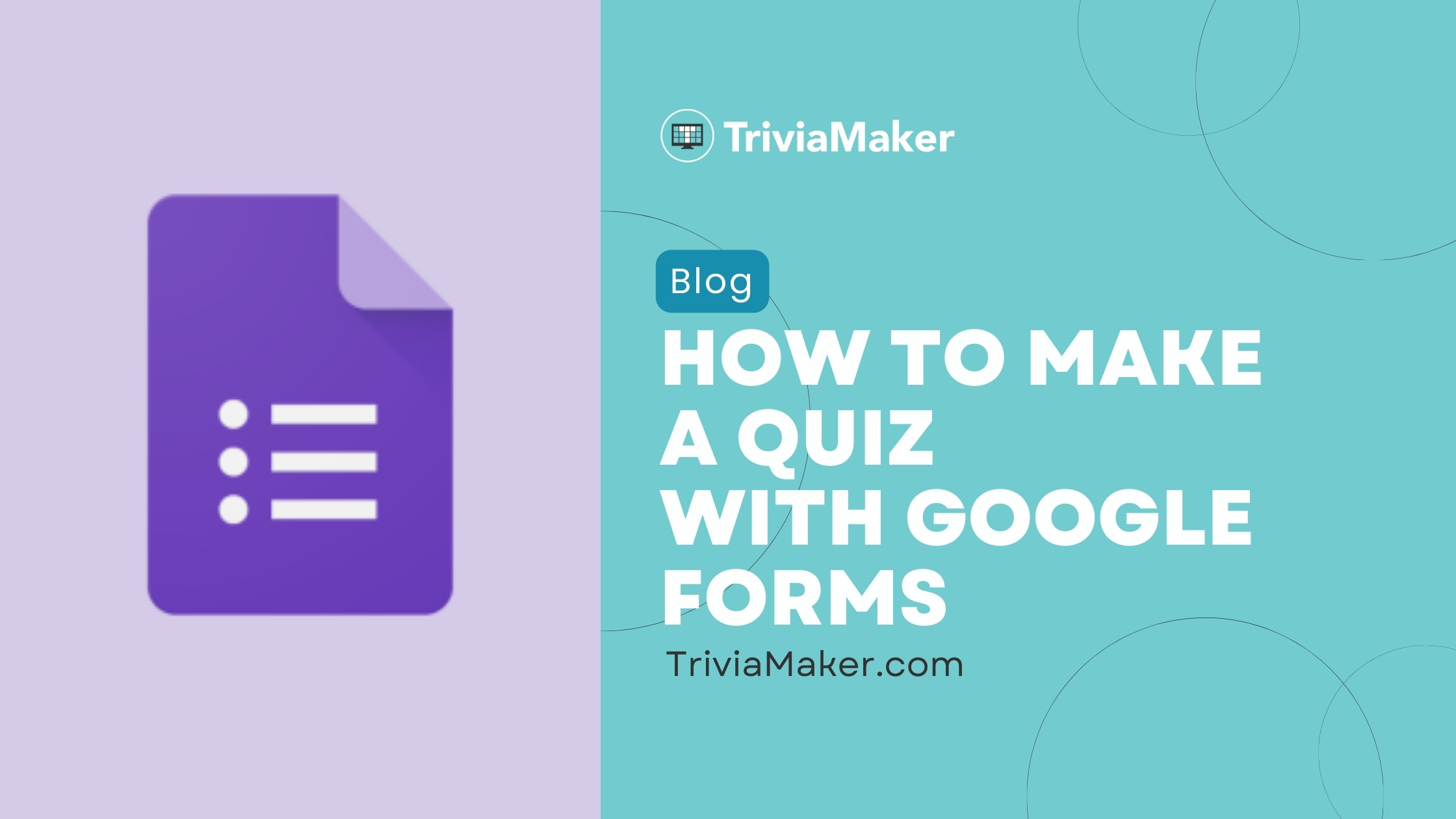
Whether you're a teacher, corporate trainer, or content creator, mastering Google Forms can significantly enhance your eLearning or training programs. We'll explore everything from the basics to advanced features, helping you create quizzes that engage and effectively assess your audience's understanding.
Advantages Unlocking the Benefits of Google Forms Quizzes
Google Forms is a versatile and user-friendly tool that offers several key advantages, making it a popular choice for quiz creation: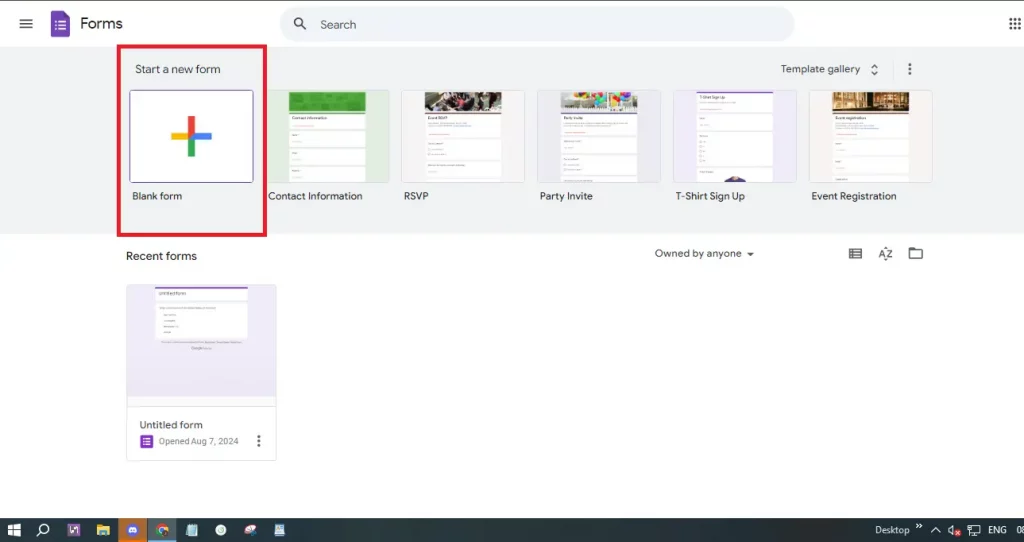
User-Friendly Interface: Its intuitive design makes it easy for anyone, regardless of their technical expertise, to create and manage quizzes. The drag-and-drop functionality simplifies the process of arranging questions and answers.
Cost-Effective Solution: One of the biggest advantages is that Google Forms is completely free to use. This eliminates the need for subscription fees, making it accessible to educators, small businesses, and anyone on a budget.
Customizable Options: Offers various question types, including multiple-choice, checkboxes, dropdowns, and short answers. This flexibility allows you to design quizzes that meet your specific assessment needs. Incorporate images and videos to make your quiz more visually engaging.
Automatic Grading: Enable quiz mode to have Google Forms automatically grade multiple-choice and checkbox questions. You can assign point values to each question and provide instant feedback for both correct and incorrect answers.
Real-Time Collaboration: Google Forms supports real-time collaboration, allowing multiple users to work on the same quiz simultaneously. This feature is particularly useful for team projects or group quizzes.
Seamless Integration: It integrates well with other Google Workspace tools such as Google Sheets and Google Drive. This makes it easy to collect, analyze, and store quiz responses, streamlining your workflow.
Easy Distribution: Share your quiz via email, a direct link, or by embedding it on a website. This makes it simple for participants to access and respond to the quiz from any device with internet access.
Response Tracking: Provides built-in tools to track and analyze quiz responses, with summary data and individual answer reviews directly in the form. Additionally, you can export the data for more detailed analysis.
Customizable Settings: Customize quiz options, such as limiting responses to one per user and setting deadlines for submissions. You can also customize the appearance of the quiz with various themes and color schemes.
Accessibility and Inclusivity: Works seamlessly on almost any device, ensuring accessibility for diverse audiences with various tech preferences. The platform also supports a wide range of languages.
Security and Privacy: Google Forms incorporates security features like encryption and the ability to restrict access to specific users, providing control over who can access and submit responses.
Step-by-Step How to Make a Quiz in Google Forms: A Comprehensive Guide
Creating a quiz in Google Forms is a straightforward process. Follow these steps to get started:
Step 1: Access Google Forms: Open your web browser and go to Google Forms (forms.google.com). Sign in with your Google account if you're not already logged in.
Step 2: Start a New Form: Click on the "+ Blank" button to start a new form. This will open a blank form where you can start creating your quiz.
Step 3: Enable Quiz Mode: Click the settings icon (a gear-shaped button) at the top right. In the settings menu, go to the "Quizzes" tab and toggle on the "Make this a quiz" option. This activates quiz-specific features such as automatic grading. Afterwards, click on “Questions”.
Step 4: Title and Description: Give your quiz a clear and descriptive title that reflects its content. Add a description to provide instructions or context for quiz-takers. This helps set expectations and provide necessary details.
Step 5: Add Questions: Click the "+" button on the right to add your first question. Google Forms supports various question types, including multiple-choice, checkboxes, dropdowns, and short answers. Choose the type that best suits the information you need to assess.
Step 6: Customize Questions: For each question, write the question text and include answer choices if applicable. For multiple-choice and checkbox questions, provide a list of possible answers. For short answer questions, specify the expected type of response.
Step 7: Set Correct Answers: After adding a question, click the "Answer Key" option. Mark the correct answer(s) and assign points to each question. This is essential for automatic grading.
Step 8: Add Feedback: Google Forms allows you to provide feedback for each answer. Click "Answer Key" and then "Add Answer Feedback". Add feedback for correct and incorrect answers. This is especially helpful for educational quizzes.
Step 9: Organize Your Quiz: Use sections to organize your quiz into different parts. Click the "Add section" button (two vertical bars) to create a new section. This is useful for managing longer quizzes and improving navigation for quiz-takers.
Step 10: Preview and Test: Before sharing your quiz, click the eye icon at the top right to preview it. This allows you to see how the quiz will look to respondents and test questions and functionality.
Step 11: Share Your Quiz: When you're satisfied with your quiz, click the "Send" button at the top right. Share the quiz via email, link, or embed it on a website. Verify the sharing settings to manage access and response submissions.
Step 12: Analyze Responses: Once the quiz is live and people start responding, click the "Responses" tab to view submissions. Google Forms offers summaries and individual answer reviews. This helps analyze results and track individual performance.
“Google Forms offers a user-friendly interface, making quiz creation accessible for educators and trainers of all skill levels.
Google Forms User
Enhance Your Quizzes
Explore these tips for creating engaging quizzes:
Multimedia Integration
Add images, videos, or audio to your questions for enhanced engagement.
Provide Detailed Feedback
Offer specific feedback for both correct and incorrect answers to improve learning.
Organize with Sections
Divide your quiz into sections to improve navigation and user experience.
Limitations Understanding the Hidden Disadvantages of Google Forms
While Google Forms is an excellent tool for quiz creation, it has certain limitations to consider:
Limited Question Types: Google Forms includes basic question types. It lacks advanced options such as ranking, matching, or complex logic branching, found in specialized quiz tools.
Basic Analytics: The analytics provided are relatively basic. While you can view summary statistics, more in-depth analysis may require exporting responses to Google Sheets. Detailed item analysis and performance reports are not available directly.
Customization Constraints: The customization options for appearance are limited. Advanced branding or design customization is not supported. Basic layout and design choices may not satisfy users requiring advanced visuals.
Limited Feedback Options: The feedback system is less robust than those found in specialized eLearning platforms. Custom feedback features are restricted.
No Offline Mode: Google Forms requires an internet connection to create and administer quizzes. This can be a problem in areas with unreliable internet.
Basic Security Features: Security options are limited. While you can restrict responses to specific users, advanced security features such as encryption for sensitive data are not included. Advanced user authentication or secure response collection is not built-in.
Lack of Integration with Non-Google Tools: It works well within the Google Workspace ecosystem. However, integration with other third-party apps, especially for LMS or analytics, may pose limitations. This can lead to integration issues if you use other tools outside the Google ecosystem.
Scalability Issues: Google Forms might face performance issues with large quizzes or many responses, making it challenging to manage and analyze a high volume of responses. Advanced tools typically offer better scalability.
Limited Question Branching: Basic logic branching is available, but not as advanced as some quiz tools. Complex branching scenarios or adaptive questioning are not supported.
No Built-In Certificate Generation: Google Forms doesn’t have built-in features to generate completion certificates. You would need third-party tools or manually create certificates.
Response Management Limitations: Managing responses can be challenging, especially with a large number of submissions. Features for grouping responses or filtering by specific criteria directly in the form are lacking.