Why Google Forms? The Power of Quizzes in Education and Training
Quizzes are essential for effective online education and training. They help assess knowledge, track progress, and boost learner engagement. Google Forms stands out as a popular, free, and versatile tool, making quiz creation accessible to everyone.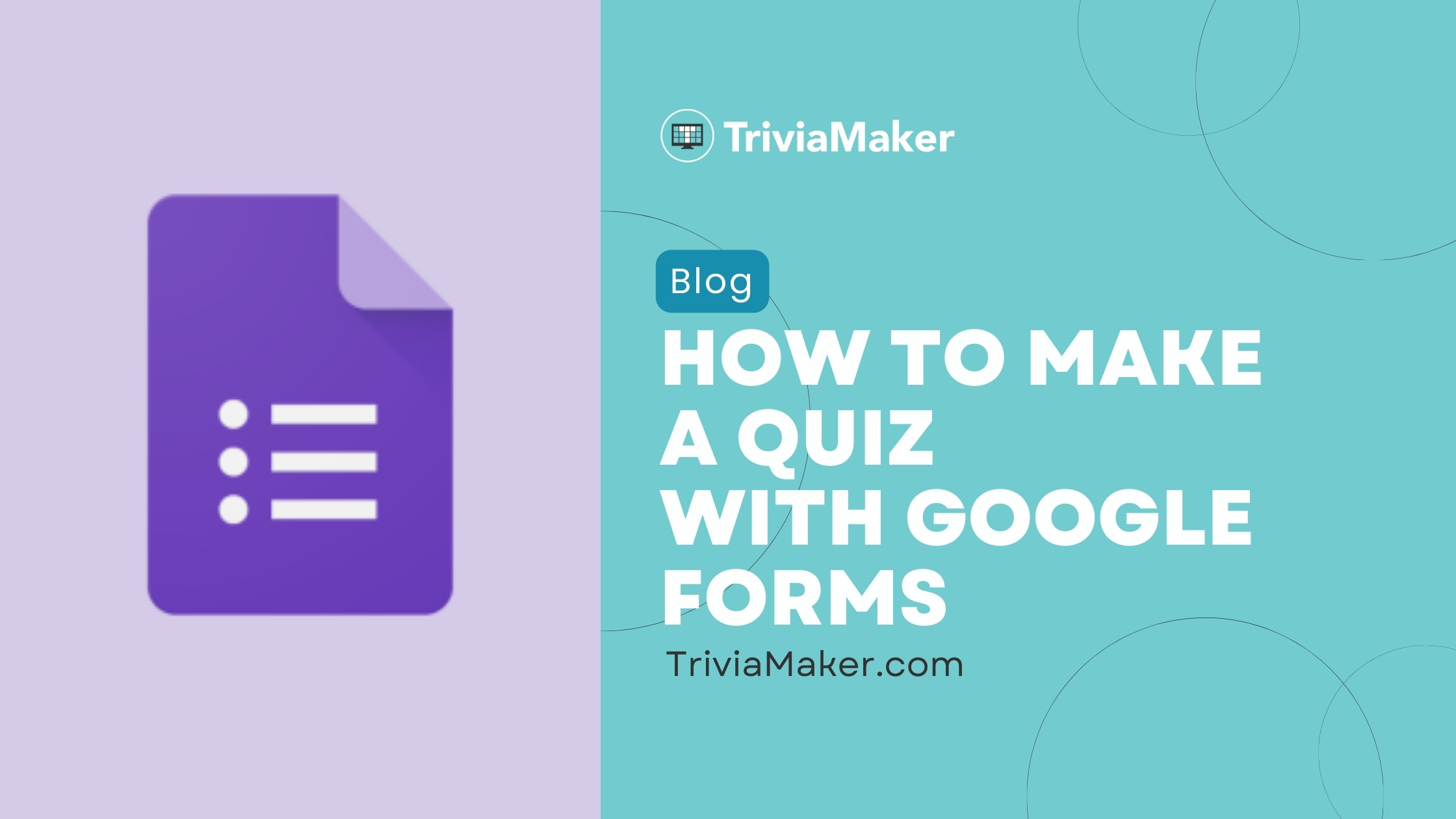
This guide explores how to create quizzes using Google Forms, highlighting benefits, potential limitations, and even alternative tools to enhance your eLearning programs. Whether you're a teacher, corporate trainer, or content creator, you'll learn how to create impactful quizzes.
Benefits Key Advantages of Using Google Forms for Quizzes
Google Forms offers several key benefits that make it an excellent choice for quiz creation: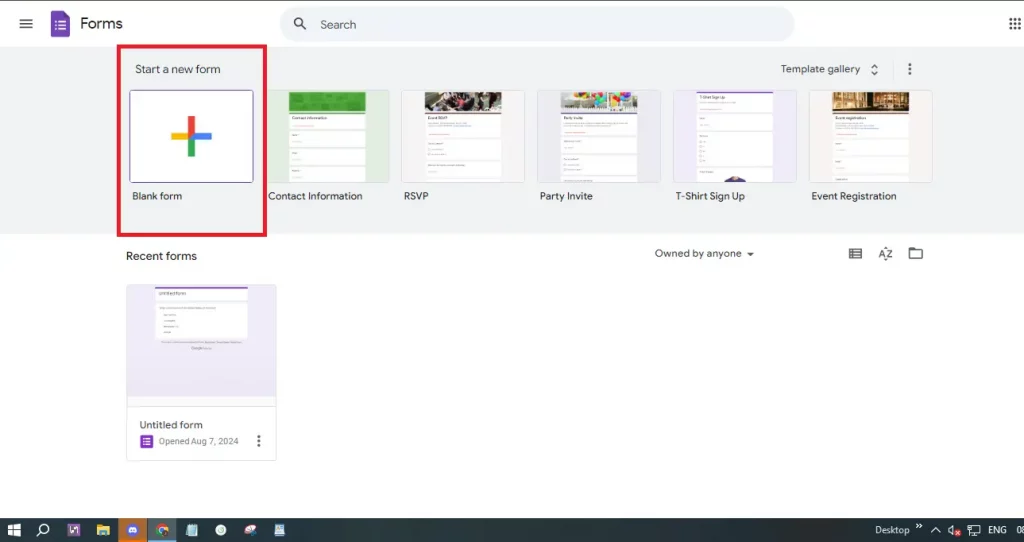
User-Friendly Interface: The simple and intuitive interface makes it easy for anyone to navigate and create quizzes.
Cost-Effective: It's completely free to use, offering a cost-effective solution for educators and small businesses.
Customizable Options: You can create various question types and customize your quizzes with images and videos for engagement.
Automatic Grading: Quiz mode enables automatic grading and instant feedback for multiple-choice and checkbox questions.
Real-Time Collaboration: Collaborate with others in real-time to create quizzes efficiently.
Seamless Integration: It integrates easily with other Google Workspace tools like Google Sheets and Google Drive.
Easy Distribution: Share your quizzes through various methods, including email and direct links, making them accessible to anyone.
Response Tracking & Analysis: Built-in tools allow you to track and analyze quiz responses effectively.
Customizable Settings: Set up quiz options to limit responses, set deadlines, and customize the look and feel of your quizzes.
Accessibility & Inclusivity: Google Forms works on most devices and supports various languages, ensuring inclusivity for different audiences.
Security & Privacy: Google Forms offers security features like encryption and access restrictions.
How To Step-by-Step Guide: Creating a Quiz in Google Forms
Creating a quiz in Google Forms is straightforward. Follow these simple steps:
Step 1: Access Google Forms: Open your web browser and go to Google Forms (https://forms.google.com). Sign in to your Google account.
Step 2: Start a New Form: Click the '+ Blank' button to start a new form. This will be where you create your quiz.
Step 3: Enable Quiz Mode: Click the settings icon (gear-shaped button) at the top right. Go to the 'Quizzes' tab and toggle on 'Make this a quiz' to enable quiz features like automatic grading.
Step 4: Title and Description: Give your quiz a clear title and description, providing context and instructions for quiz-takers.
Step 5: Add Questions: Click the '+' button to add your first question. Choose from multiple-choice, checkboxes, dropdowns, and short answers.
Step 6: Customize Questions: Write the question text and provide answer choices. For short answers, specify the expected response type.
Step 7: Set Correct Answers: Click 'Answer Key' to mark the correct answers and assign point values for each question.
Step 8: Add Feedback: Click 'Answer Key' and then 'Add answer feedback' to provide feedback for correct and incorrect answers, enhancing the learning experience.
Step 9: Organize Your Quiz: Use sections to divide the quiz into different parts, which helps manage longer quizzes.
Step 10: Preview and Test: Preview your quiz by clicking the eye icon to test the functionality and ensure the quiz looks as expected.
Step 11: Share Your Quiz: Click the 'Send' button to share your quiz via email, a link, or by embedding it on your website. Ensure you check the sharing settings.
Step 12: Analyze Responses: Access the 'Responses' tab to view and analyze summaries and individual answers once your quiz is live.
Limitations Hidden Disadvantages of Using Google Forms for Quizzes
While Google Forms is easy to use, consider these limitations:
Limited Question Types: Lacks advanced question types like ranking or matching.
Basic Analytics: Provides basic analytics. For in-depth analysis, you may need to export responses to Google Sheets.
Customization Constraints: Limited advanced branding or design customization options.
Limited Feedback Options: The feedback system is not as advanced as other eLearning platforms.
No Offline Mode: Requires an internet connection for quiz creation and administration.
Basic Security Features: Limited advanced security features for sensitive data or advanced user authentication.
Lack of Integration with Non-Google Tools: Limited support for third-party apps outside of the Google ecosystem.
Scalability Issues: May face performance issues with very large quizzes or a high volume of responses.
Limited Question Branching: Provides basic branching; not advanced for complex scenarios.
No Built-In Certificate Generation: Requires third-party tools for generating completion certificates.
Response Management Limitations: Managing a large volume of submissions may be cumbersome.
“Google Forms empowers you to build engaging quizzes, making assessment easy and accessible for all.
The Content Alchemist
Enhance Your Quiz with Interactive Features
Incorporate these elements for maximum engagement
Video Integration
Embed videos to explain concepts or create visually appealing questions. This boosts engagement.
Image Integration
Use images to make your quizzes more visually appealing.
Branching Logic (Advanced)
Create branching quizzes (if supported) to create interactive and adaptive assessments.
Alternatives Explore quiz
While Google Forms is a great tool, here are a few alternatives to consider for creating more complex and advanced quizzes:
TriviaMaker: This is a very good alternative to Google Forms. It is a great tool for creating interactive and engaging quizzes.
Other Quiz Maker tools: There are many other quiz maker tools in the market.
Consider your specific needs and select the tool that provides you with the features you require.
Conclusion Enhance Your Quizzes Today!
Google Forms is a powerful and accessible tool for creating quizzes. While it has some limitations, its ease of use, cost-effectiveness, and integration with Google Workspace make it a valuable asset for educators and trainers.
By following the steps in this guide, you can create engaging and effective quizzes that assess knowledge and boost learner engagement. Keep in mind that several alternatives provide even more functionality to meet specific needs.
Start building your quizzes today and enhance your eLearning programs with effective assessments!