Google Forms Why Use for Quizzes?
In the ever-evolving landscape of online education and training, creating effective quizzes is paramount. Google Forms stands out as a versatile and user-friendly tool, perfectly suited for assessing knowledge, tracking progress, and engaging learners. As a top choice in 2024, Google Forms offers a simple, intuitive, and, most importantly, FREE solution for quiz creation. Its seamless integration with other Google Workspace tools and robust customization options make it a powerful ally for educators, corporate trainers, and content creators alike.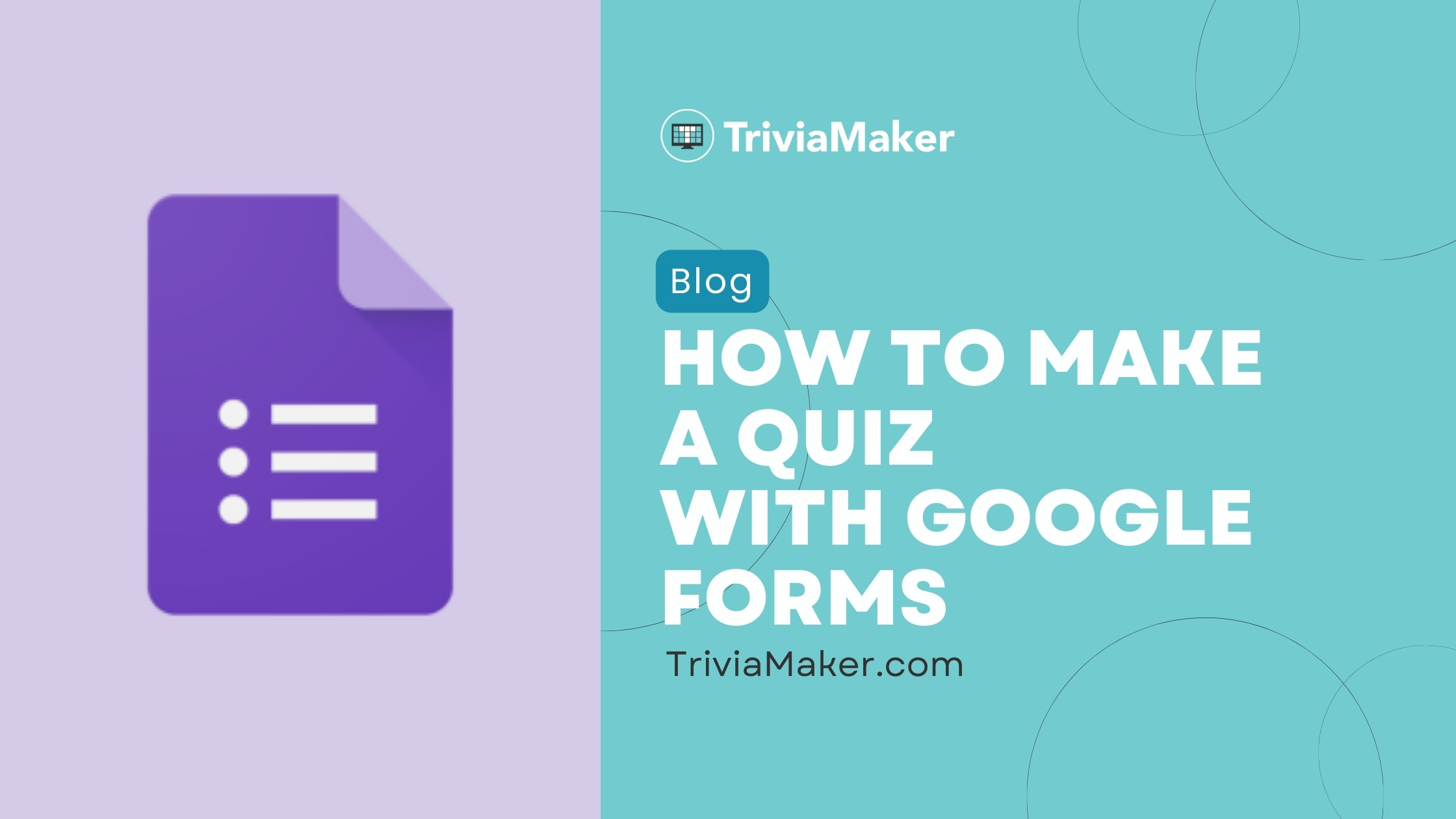
This comprehensive guide will walk you through the step-by-step process of making a quiz with Google Forms. We'll delve into its numerous benefits, highlight potential disadvantages, and explore free alternatives to enhance your eLearning or training programs. Whether you're a seasoned teacher, a corporate training specialist, or a content creator, this guide is designed to help you create quizzes that not only assess your audience but also captivate them.
Benefits Advantages of Creating Quizzes in Google Forms
Google Forms is a fantastic tool for crafting quizzes, and its advantages are numerous and compelling. First and foremost, its user-friendly interface ensures ease of navigation, even for those who may not be tech-savvy. The drag-and-drop functionality allows for effortless question rearrangement, streamlining the quiz creation process.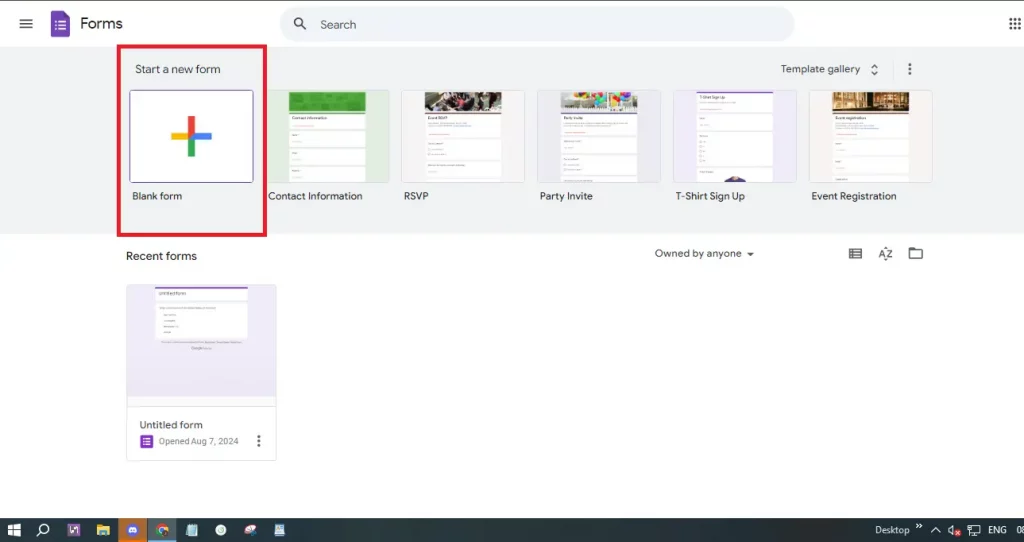
Cost-effectiveness is another major benefit. Google Forms is entirely free, eliminating any hidden costs or subscription fees. You gain access to all the essential features without the need to pay for premium versions. Furthermore, Google Forms allows for customization with various question types. Choose from multiple-choice, checkboxes, or dropdowns. You can also add images and videos to your questions, making your quiz more engaging.
The automatic grading feature, available in quiz mode, is a significant time-saver, automatically grading multiple-choice and checkbox questions. You can assign point values and provide instant feedback for right and wrong answers. Moreover, real-time collaboration is supported, enabling multiple users to work on the same quiz concurrently, making team projects or group quizzes a breeze.
The platform seamlessly integrates with other Google Workspace tools, such as Google Sheets and Google Drive, with responses automatically saved to a Google Sheet for easy data analysis. Distributing your quiz is also effortless; you can share it via email, a direct link, or embed it on a website, accessible from any device with internet access.
Built-in tools for tracking and analyzing quiz responses are readily available, providing summary data and individual answers directly within the form. You can also customize quiz settings by limiting responses to one per user, setting submission deadlines, and choosing from various themes and colors. Accessibility and inclusivity are also key features, as Google Forms works on almost any device, supports many languages, and is easy to use for diverse audiences.
Step-by-Step How to Make a Quiz with Google Forms
Creating a quiz in Google Forms is a straightforward and efficient process. Follow these steps to get started:
Step 1: Access Google Forms - Open your web browser and navigate to Google Forms. Sign in with your Google account if you haven’t already.
Step 2: Start a New Form - Click the '+ Blank' button to initiate a new form. This will open a blank form where you can begin building your quiz.
Step 3: Enable Quiz Mode - Click the settings icon (gear-shaped) at the top right. In the settings menu, go to the 'Quizzes' tab and toggle on the 'Make this a quiz' option. This enables quiz-specific features such as automatic grading.
Step 4: Title and Description - Provide your quiz with a clear and concise title. Add a description to offer instructions or context for quiz-takers, setting expectations and providing essential details upfront.
Step 5: Add Questions - Click the '+' button to add your first question. Google Forms supports a variety of question types, including multiple-choice, checkboxes, dropdowns, and short answers. Select the type best suited to the information you need to assess.
Step 6: Customize Questions - For each question, write the question text and provide answer choices as necessary. Supply a list of possible answers for multiple-choice and checkbox questions. Specify the type of response expected for short-answer questions.
Step 7: Set Correct Answers - After adding a question, click the 'Answer Key' option. Here, you can mark the correct answer(s) and assign points to each question, crucial for automatic grading.
Step 8: Add Feedback - Google Forms lets you offer feedback for each answer. Click on 'Answer Key' then 'Add Answer Feedback'. You can add feedback for both correct and incorrect answers, which is highly beneficial for educational quizzes.
Step 9: Organize Your Quiz - Utilize sections to organize your quiz into different parts. Click the 'Add section' button (two vertical bars) to create a new section. This helps manage longer quizzes and improves navigation for quiz-takers.
Step 10: Preview and Test - Before sharing your quiz, click the eye icon at the top right to preview it. This allows you to see how the quiz looks to respondents and test the questions and functionality.
Step 11: Share Your Quiz - Once satisfied, click the 'Send' button. You can share the quiz via email, link, or embed it on a website. Ensure to verify the sharing settings to control access and submissions.
Step 12: Analyze Responses - After your quiz is live and responses start coming in, click the 'Responses' tab. Google Forms displays summaries and individual answers, making it easy to analyze the results and assess individual performance.
“Google Forms is a versatile and user-friendly tool that's perfect for any educator, trainer, or content creator.
Your Name
Engage Your Audience
Enhance your quizzes with these interactive elements:
Multimedia Integration
Embed videos and images to make quizzes more engaging and visually appealing.
Answer Feedback
Provide instant feedback for correct and incorrect answers to enhance the learning experience.
Customizable Themes
Use themes and colors to personalize your quizzes, matching them to your brand or lesson.
Limitations Hidden Disadvantages of Using Google Forms for Quizzes
While Google Forms offers numerous advantages as a quiz maker, it's important to acknowledge its limitations. Several hidden disadvantages exist that might not be immediately apparent.
One major limitation is the limited question types available. Google Forms has basic question types, lacking advanced options found in specialized quiz tools. There are no built-in options for ranking, matching, or complex logic branching.
The analytics provided are fairly basic, primarily offering summary statistics. For more detailed analysis, you may need to export responses to Google Sheets, and Google Forms does not offer in-depth analytics such as detailed item analysis or performance reports.
Customization options are restricted, with limited support for advanced branding or design customization. The layout and design options are quite basic, which may not fully satisfy users requiring more advanced visuals.
The feedback options are somewhat limited, especially when compared to specialized eLearning platforms. Offline mode is unavailable; Google Forms requires an internet connection for quiz creation and administration, which could be problematic in areas with unreliable connectivity.
Security features are also limited. While you can restrict responses to specific users, advanced features like encryption for sensitive data are not included. Additionally, there's no built-in option for advanced user authentication or secure response collection. Lack of integration with non-Google tools is another challenge. While it works well with Google Workspace, limited support exists for third-party apps.
Scalability can be an issue for large quizzes or a high volume of responses, potentially leading to performance issues. Managing a large number of responses can also be challenging without advanced tools. Furthermore, Google Forms has basic logic branching, not offering advanced features like complex branching scenarios or adaptive questioning.
Finally, Google Forms doesn’t have built-in certificate generation and is limited in response management, which can become difficult to handle as the number of submissions increase.
Alternatives Exploring Alternative Quiz Makers
While Google Forms is excellent, you may need more advanced features. Consider these alternatives based on your needs.
TriviaMaker: Allows creating interactive and engaging quizzes with various question types and branching options. It also offers features such as built-in certificate generation and advanced analytics.
SurveyMonkey: SurveyMonkey is a powerful survey platform that also offers quiz features. It offers more advanced analysis and customization options than Google Forms. However, it is a paid service.
Typeform: Typeform focuses on creating visually appealing and conversational forms and quizzes. Its interactive interface is known for boosting engagement, making it an excellent choice for creating attractive quizzes.
ProProfs Quiz Maker: ProProfs is a popular choice for creating professional-looking quizzes and assessments. It offers advanced features like detailed reporting, grading, and certificate generation, but it may require a paid subscription.
The best alternative will depend on your needs and budget, but these provide you with a wide selection of options to create dynamic quizzes.