Understanding What is a Phishing Email?
Phishing emails are malicious attempts to steal your personal information by impersonating trustworthy sources. These scams are designed to trick you into revealing sensitive data like passwords, bank details, or other confidential information.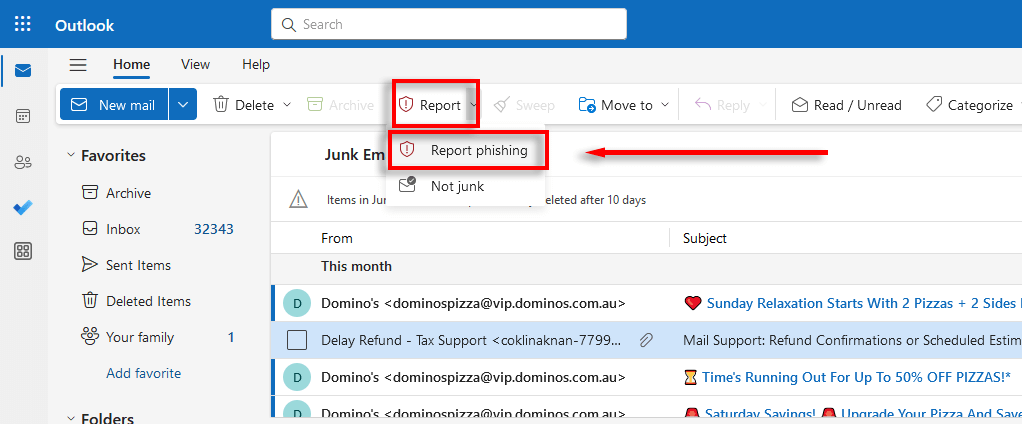
These emails often create a sense of urgency, prompting you to click links or provide information immediately. Cybercriminals use this pressure to bypass your critical thinking and obtain what they want. Recognizing the signs of phishing is crucial.
Spotting How to Spot a Phishing Email
Be vigilant about the sender's address: Phishing emails often spoof legitimate organizations, but a close inspection can reveal inconsistencies. Check for misspellings, slight variations from official domains, or generic email addresses.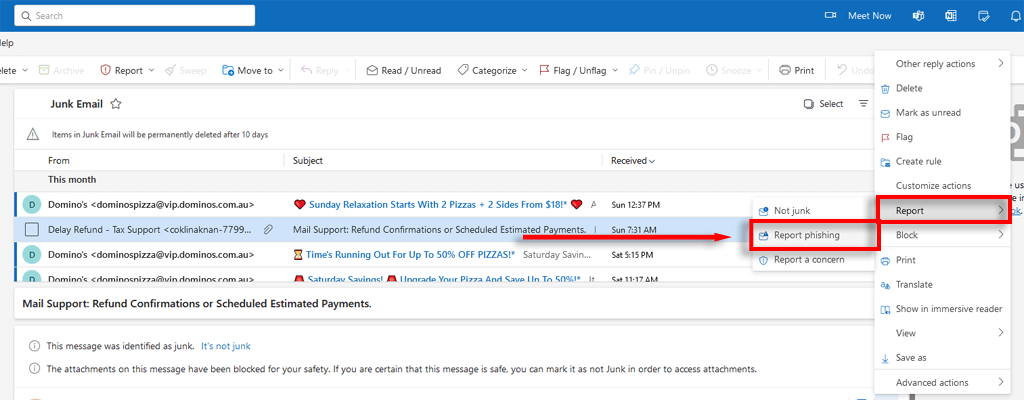
Look out for grammatical errors and poor spelling: Phishing emails are frequently riddled with errors. These mistakes are a clear indication the email is not from a professional source.
Beware of urgent or threatening language: Scammers use fear to manipulate you. Be wary of messages claiming your account has been compromised or demanding immediate action. Always verify such claims through official channels before responding.
Why Report? The Importance of Reporting Phishing Emails
Reporting phishing emails is a simple yet powerful step to safeguarding yourself and others. By marking these emails as phishing, you ensure malicious links are not clicked and dangerous files aren't downloaded.
Reporting alerts Microsoft to help them improve their spam filters, ultimately reducing the amount of phishing scams reaching your inbox and protecting other users. It contributes to a safer online environment for everyone.
Web How to Report a Phishing Email in Outlook on the
To report a suspicious email in Outlook on the web, select the email you want to report. From the ribbon, select 'Report'.
Then, choose 'Report phishing'. Outlook will automatically send the email to your Trash folder and send a report to Microsoft. This helps improve spam filters.
Alternatively, after selecting the email, click the three dots at the top of the email window and choose 'Report' and then 'Report phishing'.
“Reporting phishing emails is a simple yet powerful step to safeguarding yourself and others.
Microsoft
Take Action Now!
Protect yourself and others by reporting suspicious emails.
Report a Phishing Email
Use the guide above to report any phishing emails you receive in Outlook, no matter which version you use.
Share This Guide
Help your friends and family by sharing this guide on how to report phishing scams.
Desktop How to Report a Phishing Email in the Outlook App
In the latest version of the Outlook desktop app, the instructions are the same as for Outlook on the Web. Select the email, then click 'Report' and then 'Report Phishing'.
Another way is to select the email and click on the three dots in the top-right corner of the email window, then click 'Report' and then 'Report phishing'.
Mobile How to Report a Phishing Email on the Outlook App
To report a phishing email in the mobile version of the Outlook app (Android or iOS), open the email.
Tap the three dots at the top of the email.
Select 'Report a Concern' and then choose 'Spam' (or the most relevant concern), and press 'Send'. Note: There isn't a specific 'phishing' option on the Android app, but you can still use 'Spam'.
Staying Safe from Phishing Emails
Phishing scams are on the rise, and proactive measures are critical. Learn to identify common signs of phishing emails to protect yourself.
Reporting phishing emails is a crucial step in safeguarding yourself and others from these malicious attacks. Your actions contribute to a safer digital world.