Understanding What is Outlook AutoComplete?
Outlook's AutoComplete feature, also known as the nickname cache, streamlines your email composition by suggesting frequently used email addresses as you type in the 'To,' 'Cc,' and 'Bcc' fields. This feature saves time and reduces errors by automatically populating email addresses.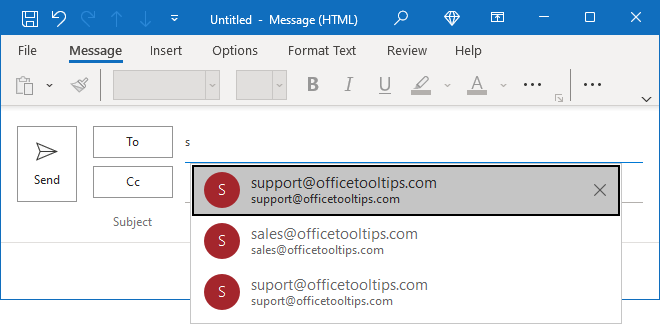
This guide provides step-by-step instructions on how to enable or disable this handy feature in Outlook 365 and Outlook 2016. We'll cover both the basics and some helpful tips.
Step-by-Step How to Turn AutoComplete On or Off
To control the AutoComplete feature, follow these simple steps: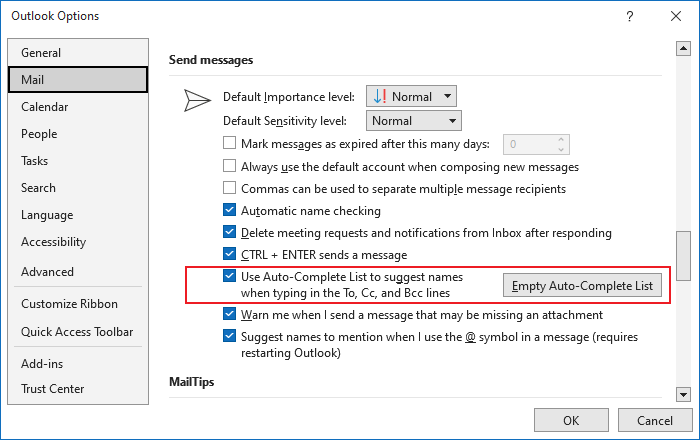
1. Open Outlook Options: Go to the 'File' tab and click 'Options.'
2. Navigate to Mail Settings: In the Outlook Options dialog box, select the 'Mail' tab.
3. Find the AutoComplete Setting: Under the 'Send messages' section, you'll find the setting for AutoComplete.
4. Enable/Disable: Check the box labeled 'Use Auto-Complete List to suggest names when typing in the To, Cc, and Bcc lines' to enable AutoComplete. Uncheck it to disable the feature.
When you disable AutoComplete, the suggestions will no longer appear as you type in recipient fields.
Note: Disabling AutoComplete doesn't clear the existing AutoComplete list. If you re-enable it later, your previously saved suggestions will still be available.
Advanced Removing Entries from the AutoComplete List
While this article focuses on enabling or disabling the AutoComplete feature, you may also want to manage the entries within the list itself. You can remove individual entries that are no longer needed or have become outdated.
To remove entries, you can often simply select the entry and press the Delete key or use the 'X' button that appears when you hover over an entry in the suggestion list. The exact method may vary depending on your version of Outlook.
“Take control of your Outlook email experience.
Outlook User
Explore Further
Additional Resources
Related Articles
Discover more Outlook tips and tricks.
Final Thoughts Managing Your AutoComplete Settings
By following these steps, you can easily control Outlook's AutoComplete feature, optimizing your email workflow. Whether you prefer the convenience of auto-suggested addresses or want a cleaner typing experience, understanding how to enable or disable this feature puts you in control of your Outlook experience.
Remember to tailor these settings to best suit your communication needs.