What is Autocomplete?
Autocomplete is a helpful feature in modern web browsers that predicts and suggests search terms and website addresses as you type. This guide provides clear instructions on how to enable or disable this feature across various browsers, enhancing your browsing control and privacy.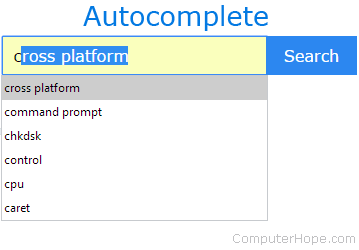
While convenient, autocomplete can sometimes lead to unwanted suggestions or potentially expose your browsing history. This article empowers you to personalize your browser's behavior based on your preferences.
Chrome Managing Autocomplete in Google
Unfortunately, Google Chrome currently does not offer a setting to completely disable autocomplete in the address bar and search boxes.
However, you can manage saved passwords and form data in Chrome's settings to control some aspects of autocomplete suggestions. Regularly clearing your browsing history also helps to remove unwanted suggestions.
Firefox Enabling or Disabling Autocomplete in Mozilla
To control autocomplete suggestions in Firefox:
1. Open Firefox and click the menu icon (three horizontal lines) in the top-right corner.
2. Select 'Settings' from the drop-down menu.
3. Click 'Privacy & Security' in the left sidebar.
4. Scroll to the 'Address bar' section.
5. Uncheck or check the boxes next to the options to control which suggestions are shown (e.g., browsing history, bookmarks).
6. To manage search suggestions, click 'Change preferences for search engine suggestions' and adjust the settings there.
By adjusting these settings, you can tailor the autocomplete behavior to match your privacy and convenience needs.
Microsoft Edge Controlling Autocomplete in
Here's how to manage autocomplete in Microsoft Edge:
1. Open Edge and click the Settings and more icon (three dots) in the top-right corner.
2. Select 'Settings' from the drop-down menu.
3. Click 'Privacy, search, and services' in the left sidebar.
4. Under 'Services', click on 'Address bar and search'.
5. Toggle the switches next to 'Show me search and site suggestions using my typed characters' and 'Show me suggestions from history, favorites and other data on this device using my typed characters' to the 'off' position to disable suggestions. Toggle to 'on' to enable.
These settings allow you to control suggestions from search engines, your browsing history, and other data.
Edge Legacy Managing Autocomplete in Microsoft
To adjust autocomplete in Microsoft Edge Legacy:
1. Open Microsoft Edge Legacy.
2. Click 'More' (three horizontal dots) in the upper-right corner.
3. Select 'Settings'.
4. In the Settings menu, click 'Privacy & security' on the left.
5. Toggle the switch under 'Show search and site suggestions as I type' to control autocomplete.
“Managing autocomplete settings can significantly improve your privacy and browsing experience.
Computer Hope
Additional Resources
Explore these related topics:
Clearing Browser History
Learn how to clear your browsing history for enhanced privacy.
Understanding Autocomplete
Learn more about how autocomplete works.
Internet Explorer Enabling or Disabling Autocomplete in
To enable or disable autocomplete in Internet Explorer:
1. Open Internet Explorer.
2. Click the 'Tools' icon (gear) in the upper-right corner.
3. Select 'Internet Options'.
4. Go to the 'Content' tab and click 'Settings' in the 'Autocomplete' section.
5. Uncheck the box next to 'Address bar' and click 'OK'.
These settings take effect after you restart Internet Explorer.
Safari Controlling Autocomplete in
To manage autocomplete in Safari:
1. Open Safari.
2. Click 'Safari' in the menu bar at the top of the screen.
3. Select 'Settings...' from the drop-down menu.
4. Click the 'Search' tab.
5. Uncheck the box next to 'Include search engine suggestions' to disable autocomplete.
Re-check the box to enable it.
Opera Adjusting Autocomplete in
To manage autocomplete in Opera:
1. Open Opera.
2. Click the Opera button in the top-left corner.
3. Select 'Settings'.
4. In the left sidebar, click 'Privacy & security'.
5. Toggle the switch next to 'Use a prediction service to help complete searches and URLs typed in the address bar' to control autocomplete.
Conclusion Take Control of Your Browsing
By following these steps, you can easily manage autocomplete features in your preferred web browser. Customizing these settings allows you to enhance your privacy, streamline your browsing experience, and adapt your browser to your specific needs. Remember to regularly review and update these settings to maintain optimal control over your online activity.
Consider clearing your browsing history and cache to further manage data stored by your browser and maintain your privacy.