Reasons Why You Might Need to Disable a Google Form
Disabling a Google Form is essential for several reasons, ensuring data integrity and effective management. Whether you've gathered all the necessary responses or need to adhere to a deadline, knowing how to close your form is crucial.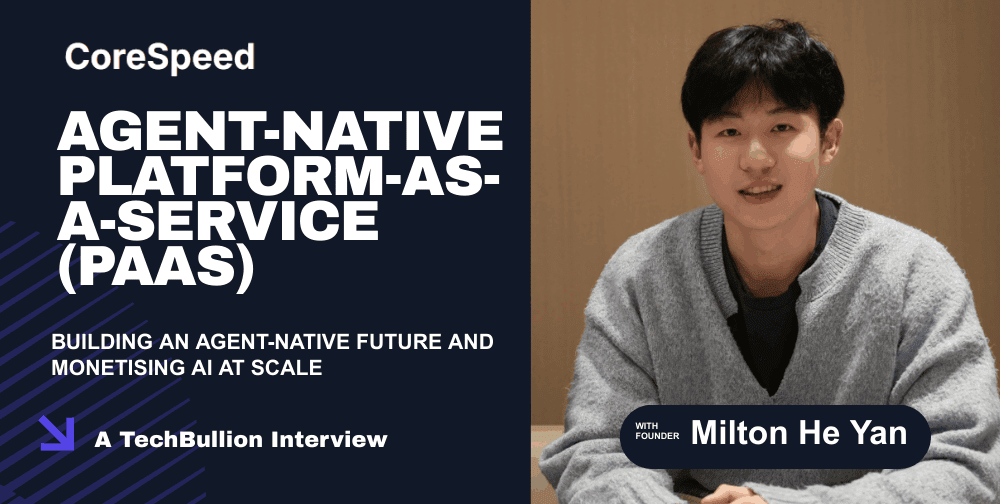
Here are the main reasons you might want to disable a Google Form:
1. Sufficient Responses: You've received enough data and no longer need to collect submissions. Continuing to accept responses at this point can lead to unnecessary clutter.
2. Deadline Reached: Surveys, quizzes, or registrations often have a defined timeframe. Closing the form after the deadline ensures timely submissions only.
3. Prevent Spam: Keeping a form open indefinitely exposes it to spam, especially if the link has been widely shared. Disabling the form protects your data's integrity.
Steps Step-by-Step Guide to Disabling a Google Form
Following these simple steps will help you quickly disable your Google Form:
Step 1: Open Your Google Form - Start by opening the Google Form you want to disable. Make sure you are in edit mode.
Step 2: Go to the Responses Tab - At the top of the screen, click the 'Responses' tab. This is where you manage all submissions and control whether the form accepts new ones.
Step 3: Toggle Off 'Accepting Responses' - Locate the 'Accepting responses' toggle (usually a switch). Toggle it to the 'Off' position to disable the form. This immediately stops new submissions.
Step 4: Customize the 'Form Closed' Message (Optional) - Head to the 'Settings' tab, then the 'Presentation' section, and find the 'Confirmation message' field. Customize this message to provide users with additional information, like contact details or a thank-you message. This adds a professional touch.
“Disabling a Google Form is a simple yet powerful way to maintain control over your data and ensure its integrity.
Google Forms Expert
Take Control of Your Forms
Use these resources to manage your Google Forms effectively:
Form Settings Guide
Learn more about customizing form settings.
Response Analysis Tools
Discover tools for analyzing your form responses.
FAQs Frequently Asked Questions About Disabling Google Forms
Here are some common questions regarding disabling Google Forms:
Q1: Can I reopen the form after disabling it?
A: Yes! Simply go back to the 'Responses' tab and toggle the 'Accepting responses' switch back to 'On'. The form will immediately reopen, allowing submissions.
Q2: Will respondents still be able to see the form after it’s disabled?
A: Yes, they can still access the form URL. However, they will see a message indicating the form is no longer accepting responses. You can customize this message in the 'Settings' tab.
Q3: What happens to the responses that were already submitted?
A: Disabling the form doesn't affect existing responses. You can still view, analyze, and download all previously submitted data.