Introduction Why Manually Add to Your Outlook AutoComplete?
The AutoComplete list in Outlook 365 is a time-saving feature, automatically suggesting email addresses as you type. However, it relies on emails sent to populate. This guide provides a workaround to add contacts directly, avoiding the need to send test emails and speeding up your workflow.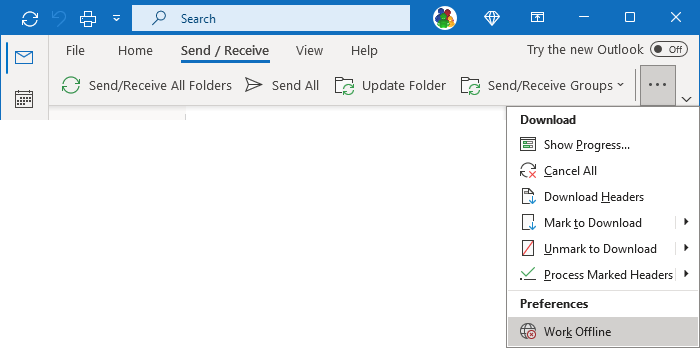
This method is particularly useful for adding frequently contacted individuals or groups without cluttering your sent items or waiting for natural email exchanges. This guide is compatible with Outlook 365 and Outlook 2016.
Step-by-Step Adding Contacts to Your AutoComplete List
Follow these steps to add entries to your Outlook 365 AutoComplete list without sending emails: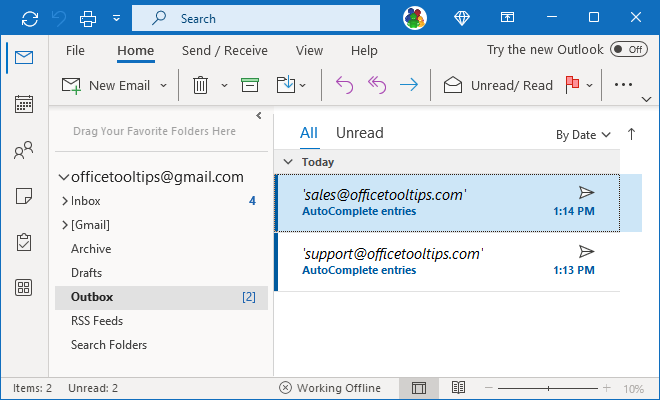
1. Go Offline: In Outlook, switch to 'Work Offline'. If using the Simplified ribbon, go to the Send/Receive tab and click 'Work Offline'. For the Classic ribbon, find it within the Send/Receive tab's 'References' group.
2. Compose and Address Emails: Create new emails and address them to the recipients you want to add to your AutoComplete list.
3. Send the Emails: Send these messages. They will be stored in your Outbox folder.
4. Outbox Management: Outlook will place sent messages in the Outbox folder.
5. Check AutoComplete: Open a new email, and start typing the email addresses you just added; they should now appear as suggestions.
6. Delete the Emails: Delete all the emails from your Outbox folder to prevent them from being sent later.
7. Go Online: Click 'Work Offline' again to return to online mode.
“Boost your email efficiency by pre-populating your Outlook 365 AutoComplete list!
Outlook User
Interactive Features
Enhance your understanding with these features
Visual Guide
View screenshots demonstrating each step of the process for both the Simplified and Classic Ribbon.
Important Notes Things to Remember
The Outlook AutoComplete list has a limit, typically 1,000 entries. After reaching this limit, Outlook removes the least-used entries to make room for new ones.
Entries in the suggested lists are not in alphabetical order; Outlook arranges them by usage frequency, putting the least-used at the bottom. Keep this in mind when searching for less frequently used addresses.