Google Voice Call Forwarding: A Closer Look
Google Voice call forwarding can be a convenient tool. It allows you to redirect calls to different numbers, ensuring you stay connected. However, it's essential to understand its capabilities and limitations before relying on it for your business communications.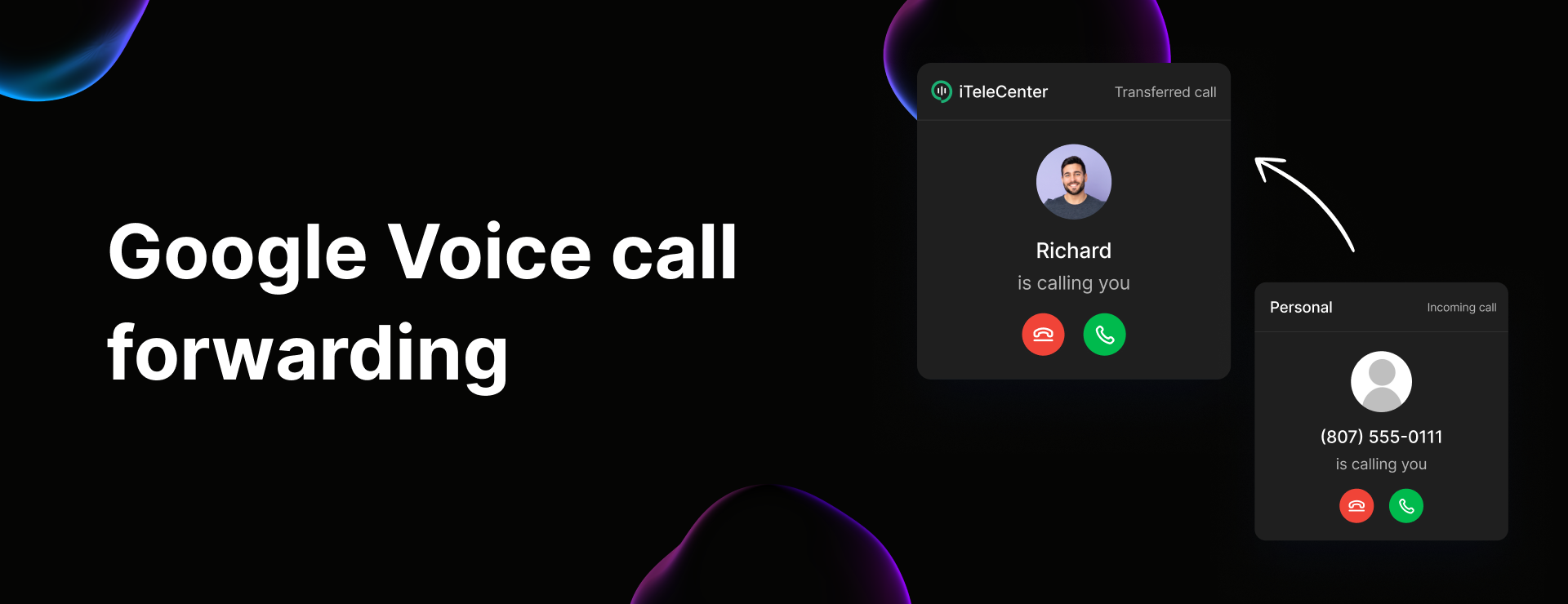
This guide provides a comprehensive overview of Google Voice call forwarding. We'll cover setup instructions, explore its key constraints, and introduce alternative solutions to help you make an informed decision.
Functionality How Does Google Voice Call Forwarding Work?
Google Voice call forwarding redirects incoming calls to other phone numbers, leveraging Wi-Fi or mobile data for seamless connectivity. Additional features include custom voicemail greetings for specific contacts and call screening, providing a degree of control over incoming calls.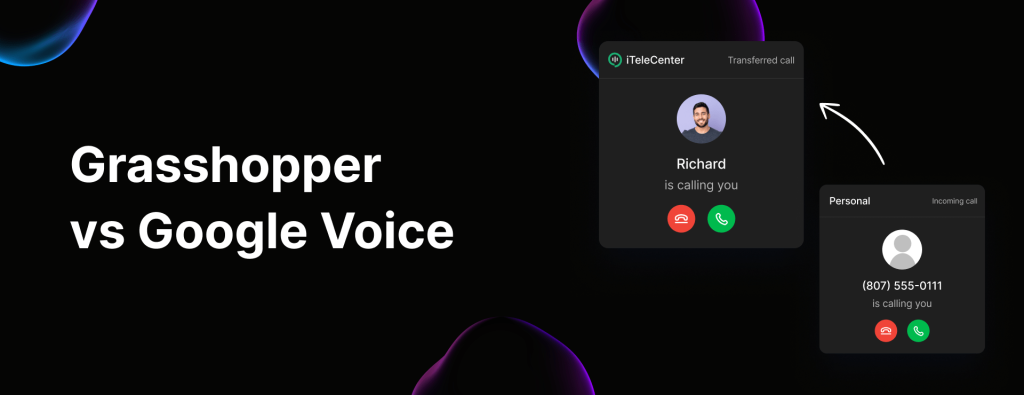
Despite these features, Google Voice call forwarding has limitations, potentially impacting its suitability for business use. These include restricted forwarding options, lack of simultaneous ringing, and possible carrier charges.
Drawbacks Major Limitations of Google Voice Call Forwarding
Several factors limit the usability of Google Voice call forwarding for business applications. These include the inability to forward calls to more than six linked numbers (and not to another Google Voice number), difficulty forwarding to toll-free numbers, and the absence of simultaneous ringing.
Furthermore, Google Voice warns that forwarding calls may incur charges from external carriers, leading to escalating costs with frequent use. These factors highlight the need to assess alternative solutions for a comprehensive call forwarding experience.
“Google Voice call forwarding offers basic functionality, but it may not be sufficient for the advanced needs of a growing business.
Expert Analysis
Explore Further
Enhance Your Knowledge
Side-by-Side Comparison
Compare Google Voice call forwarding with iTeleCenter's features to identify the best fit for your business.
FAQ Section
Get answers to common questions about Google Voice call forwarding and its alternatives.
Setup How to Set Up Call Forwarding in Google Voice
If you're still looking to move forward with Google Voice call forwarding, you’ll first need to link your phone numbers. Here's how:
Step 1: Link Your Numbers: Go to voice.google.com. Click on Settings and select Account. Under Linked Numbers, click + New linked number. Enter the phone number(s) you want to link, then click Send code. Enter the verification code you receive and click Verify.
Step 2: Set Up Custom Call Forwarding Rules: Once you’ve linked your numbers, you can create custom call forwarding rules: Go to voice.google.com on a computer. Open Settings and click Calls. Under Custom Call Forwarding, click Create a Rule. Enter or search for the contacts you want to apply this rule to. Choose how you want to handle these calls: Forward to one or more linked numbers, Send to voicemail, Screen caller IDs, etc. Click Save to store your call forwarding rule.
Alternatives Switch to a Business-Friendly Call Forwarding Solution
iTeleCenter offers a comprehensive business phone system. It's a modern solution for entrepreneurs and businesses, iTeleCenter provides smart VoIP call forwarding, auto-replies, and more.
iTeleCenter is a viable and powerful alternative. Thousands of businesses have already made the switch to a modern phone system that fits their needs. See why for yourself with a free fourteen-day trial.