Why Google Forms Quizzes: A Comprehensive Guide
Creating quizzes is an essential part of modern education and training. Google Forms, a free online quiz maker, offers a simple and intuitive solution for educators, trainers, and content creators to assess knowledge, track progress, and engage learners.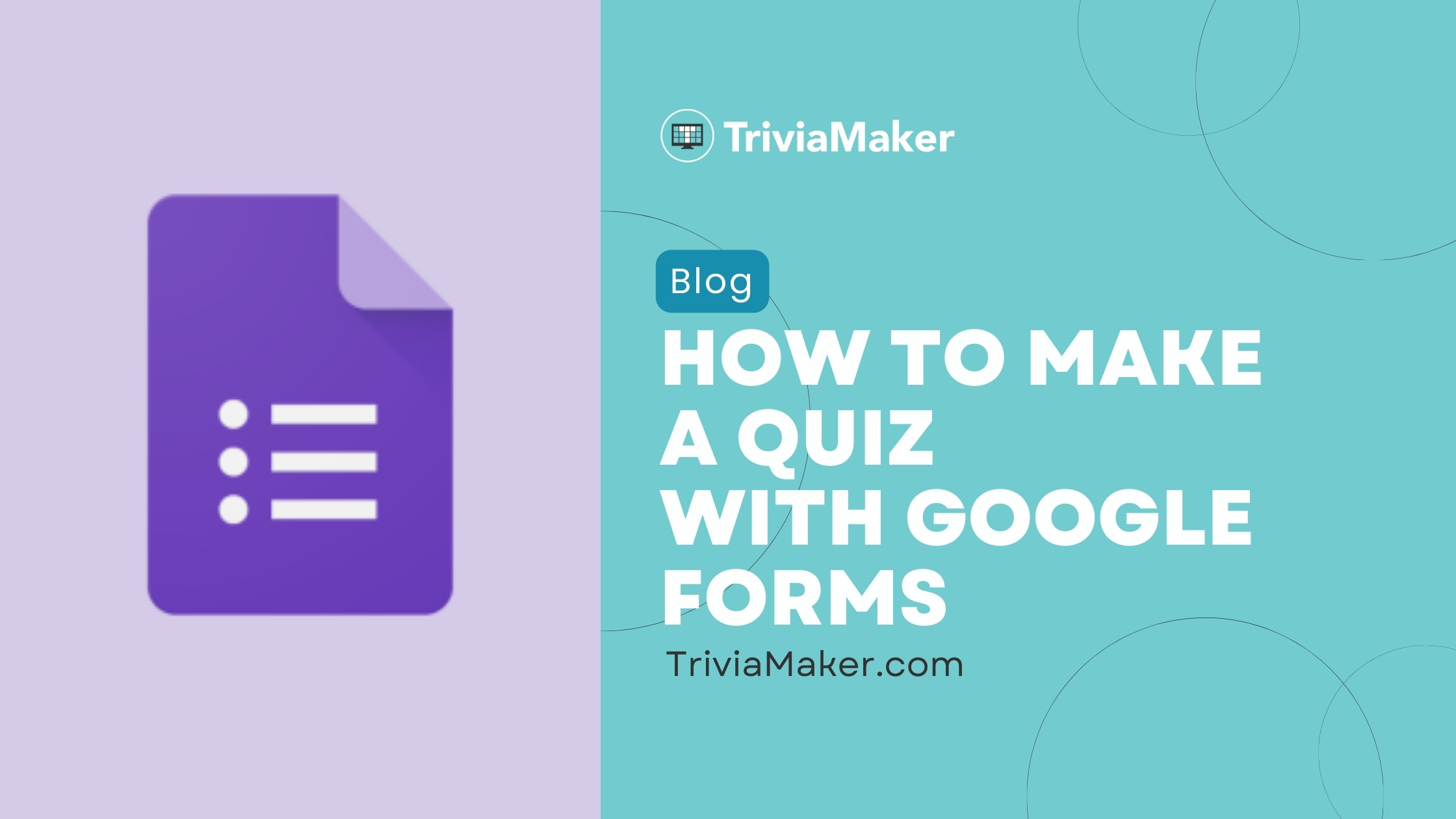
In 2024, Google Forms remains a top choice due to its ease of use, seamless integration with Google Workspace, and robust customization options. This guide provides a step-by-step walkthrough on how to make a quiz with Google Forms, along with its benefits, disadvantages, and free alternatives to elevate your eLearning or training programs.
Whether you're a teacher, corporate trainer, or content creator, this guide will equip you with the knowledge to create quizzes that effectively engage and assess your audience.
Benefits Advantages of Using Google Forms for Quizzes
Google Forms offers several advantages, making it a versatile tool for quiz creation: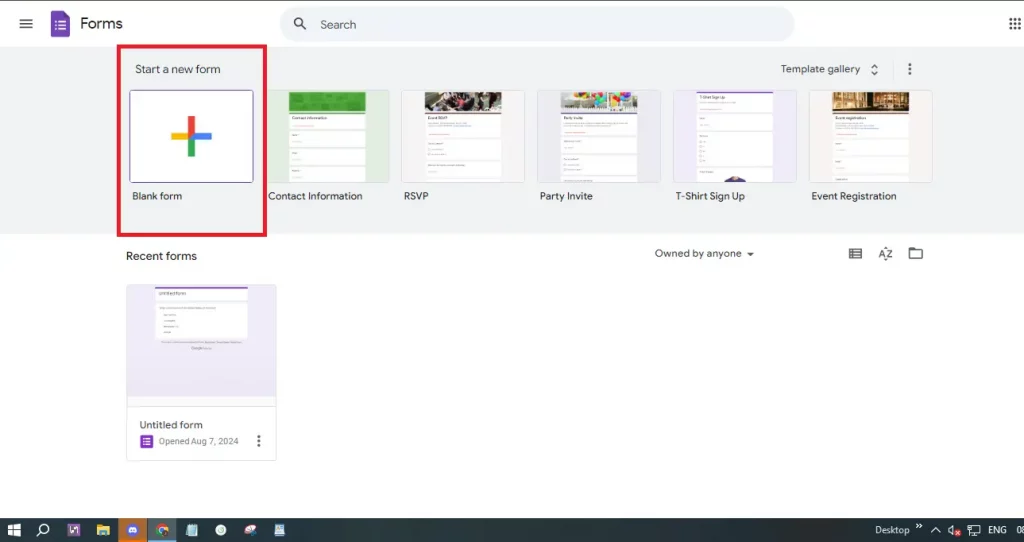
• User-Friendly Interface: Its simple and intuitive design is easy to navigate, even for those less tech-savvy, with drag-and-drop features for effortless question rearrangement.
• Cost-Effective: Google Forms is entirely free, eliminating subscription fees and providing access to essential features without premium costs.
• Customization Options: Customize your quizzes with various question types (multiple choice, checkboxes, dropdowns), and enhance engagement by adding images and videos.
• Automatic Grading: Enable quiz mode to automatically grade multiple-choice and checkbox questions, assign point values, and provide instant feedback.
• Real-Time Collaboration: Supports real-time collaboration, allowing multiple users to work on the same quiz simultaneously, beneficial for team projects.
• Seamless Integration: Easily integrates with other Google Workspace tools, such as Google Sheets and Google Drive, with automatic response saving to Google Sheets for easy data analysis.
• Easy Distribution: Share quizzes through email, direct links, or by embedding them on websites, accessible from any internet-connected device.
• Response Tracking: Provides built-in tools to track and analyze quiz responses, allowing you to view summary data and individual answers directly within the form.
• Customizable Settings: Customize quiz options, such as limiting responses to one per user, setting submission deadlines, and choosing from various themes and colors.
• Accessibility and Inclusivity: Accessible on almost any device, supports multiple languages, and is easy for diverse audiences to use.
• Security and Privacy: Includes security features like encryption and options to limit access to specific users, giving you control over who accesses your quiz and how responses are collected.
“Google Forms offers a fantastic user-friendly interface, cost-effectiveness, and customizable options.
Content Creator
Limitations Hidden Disadvantages of Using Google Forms
While Google Forms excels as a quiz maker, it has limitations:
• Limited Question Types: Lacks advanced options like ranking, matching, or complex logic branching found in specialized tools.
• Basic Analytics: Provides basic analytics; in-depth analysis may require exporting responses to Google Sheets.
• Customization Constraints: Limited advanced branding and design customization options compared to specialized tools.
• Limited Feedback Options: Feedback capabilities are less robust than those offered by specialized eLearning platforms.
• No Offline Mode: Requires an internet connection for creation and administration, which can be problematic in areas with unreliable internet.
• Basic Security Features: Offers only basic security options, lacking features like advanced user authentication or secure response collection.
• Lack of Integration with Non-Google Tools: Limited support for third-party apps outside of the Google ecosystem.
• Scalability Issues: Performance issues may arise with large quizzes or numerous responses.
• Limited Question Branching: Basic logic branching, without support for complex branching scenarios or adaptive questioning.
• No Built-In Certificate Generation: Lacks a built-in feature for generating completion certificates; requiring third-party tools or manual creation.
• Response Management Limitations: Managing responses can become challenging with a high volume of submissions; it lacks advanced features to help organize or filter data.
Enhance Your Quizzes
Explore these engaging elements for better quiz experiences.
Automatic Grading
Google Forms' ability to grade multiple-choice and checkbox questions automatically saves time and effort.
Real-time Collaboration
Collaborate with others in real-time on quiz creation for team projects.
Customization Options
Add images, videos, and various question types to create engaging and tailored quizzes.
How To Create a Quiz in Google Forms: Step-by-Step
Creating a quiz in Google Forms is straightforward. Follow these steps:
1. Access Google Forms: Open your web browser and go to Google Forms. Sign in with your Google account.
2. Start a New Form: Click the “+ Blank” button to start a new form. This opens a blank form for quiz creation.
3. Enable Quiz Mode: Click the settings icon (gear-shaped) and go to the “Quizzes” tab. Toggle on “Make this a quiz” to enable quiz-specific features like automatic grading.
4. Title and Description: Give your quiz a clear title reflecting its content. Add a description for instructions or context.
5. Add Questions: Click the “+” button to add questions. Choose question types (multiple-choice, checkboxes, dropdowns, short answers).
6. Customize Questions: Write the question text and add answer choices. For multiple-choice and checkbox questions, provide possible answers. For short answers, specify the expected response type.
7. Set Correct Answers: Click on the “Answer Key” to mark correct answers and assign points for automatic grading.
8. Add Feedback: Provide feedback for each answer via the “Answer Key” and “Add Answer Feedback” options for both correct and incorrect answers.
9. Organize Your Quiz: Use sections to organize longer quizzes by clicking the “Add section” button (two vertical bars).
10. Preview and Test: Click the eye icon to preview and test the quiz before sharing.
11. Share Your Quiz: Click the “Send” button to share via email, link, or embed. Check sharing settings to control access and submissions.
12. Analyze Responses: Once live, click the “Responses” tab to view summaries and individual answers for analysis.
“Seamless integration with Google Workspace makes data collection and analysis efficient.
eLearning Professional
Alternatives to Google Forms: Enhancing Quiz Engagement
While Google Forms is a solid tool, other platforms can boost quiz engagement. Consider:
TriviaMaker offers interactive and engaging quiz features. Consider exploring TriviaMaker to enhance your quiz design.