Why Use Google Forms Quizzes?
Google Forms quizzes are essential for online education and training. They enable educators and trainers to assess knowledge, monitor progress, and enhance learner engagement. Google Forms provides a free, user-friendly solution that integrates with other Google Workspace tools.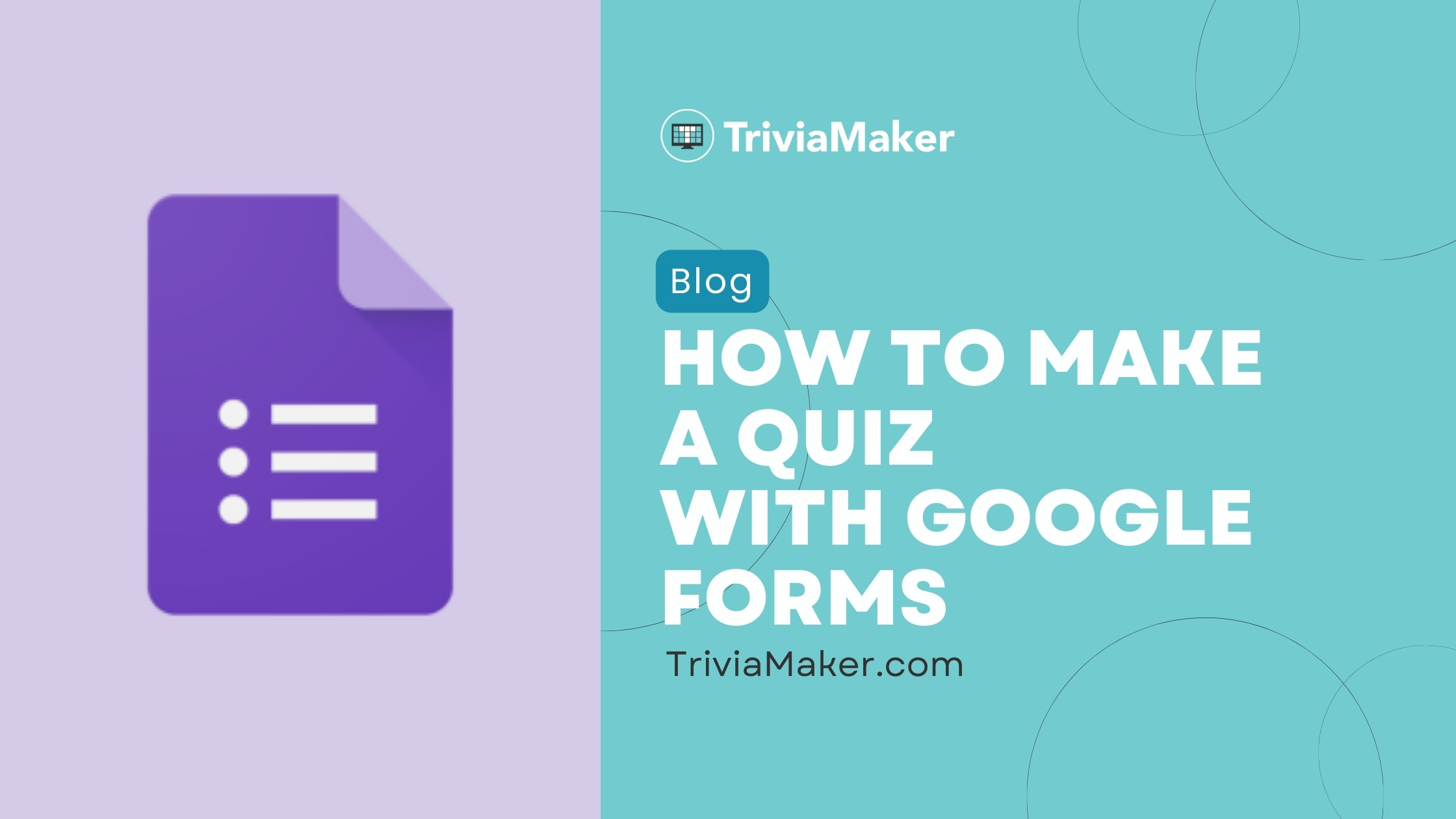
This guide provides a step-by-step tutorial on how to create a quiz using Google Forms. It includes the benefits, potential limitations, and some free alternatives that you can use to create engaging learning experiences.
Benefits Advantages of Google Forms Quizzes
Google Forms offers several advantages for creating quizzes. Its user-friendly interface makes quiz creation simple, even for those without technical expertise. The drag-and-drop functionality makes it easy to rearrange questions and build a quiz.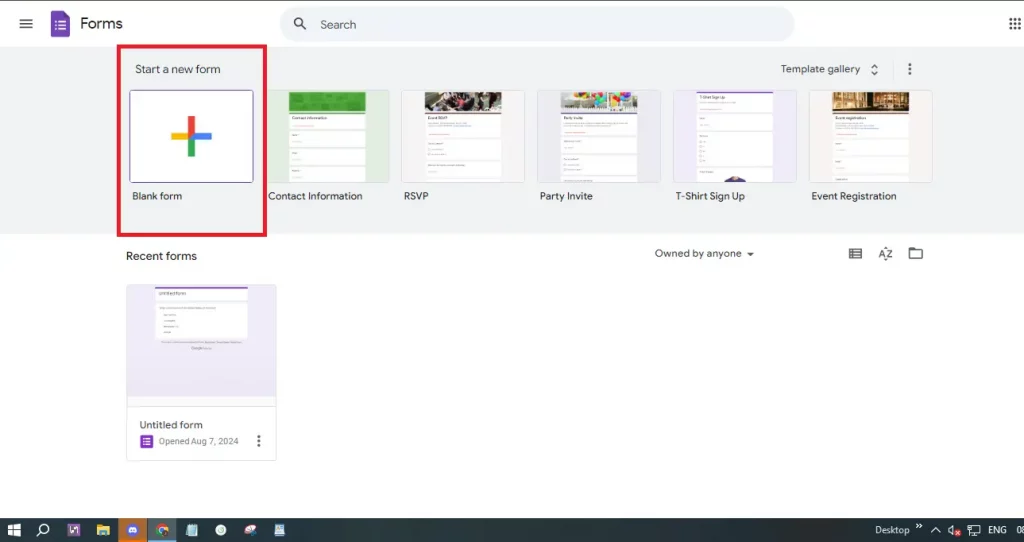
The cost-effectiveness is also a major benefit. Google Forms is completely free. Furthermore, it comes with a variety of customization options, including different question types and the ability to add images and videos to enhance engagement. The automatic grading feature and seamless integration with other Google Workspace tools are essential for efficient data analysis.
How To Make a Google Forms Quiz: A Step-by-Step Guide
Creating a quiz in Google Forms is easy. Here’s a step-by-step guide to help you get started:
Step 1: Access Google Forms: Open your web browser and go to Google Forms. Sign in with your Google account if you haven’t already.
Step 2: Start a New Form: Once in Google Forms, click the “+ Blank” button to start a new form.
Step 3: Enable Quiz Mode: Click on the settings icon (a gear-shaped button) at the top right. In the settings menu, go to the “Quizzes” tab and toggle on the “Make this a quiz” option. This enables quiz-specific features like automatic grading. After doing all this click on “Questions“.
Step 4: Title and Description: Give your quiz a title that reflects its content. Add a description to provide instructions or context.
Step 5: Add Questions: Click the “+” button on the right to add your first question. Choose the type that best fits the information you need to assess.
Step 6: Customize Questions: Write the question text and add answer choices if applicable.
Step 7: Set Correct Answers: Click on the “Answer Key” option and mark the correct answer(s) and assign points.
Step 8: Add Feedback: Google Forms allows you to provide feedback for each answer. Click on the “Answer Key” and then “Add Answer Feedback”. You can add feedback for correct and incorrect answers.
Step 9: Organize Your Quiz: Use sections to organize your quiz into different parts. Click on the “Add section” button to create a new section.
Step 10: Preview and Test: Click on the eye icon at the top right to preview it.
Step 11: Share Your Quiz: Click the “Send” button to share via email, link, or embed it on a website. Check the sharing settings.
Step 12: Analyze Responses: Click the “Responses” tab to view them. Google Forms shows summaries and individual answers.
“Google Forms is a fantastic free tool for educators and trainers to create engaging quizzes and assessments.
Expert Educator
Boost Engagement with Interactive Elements
Explore these creative ways to make your quizzes more engaging:
Incorporate Images and Videos
Enhance questions with visual aids to improve understanding and make quizzes more engaging.
Provide Instant Feedback
Offer immediate feedback to learners after each question for a better learning experience.
Organize with Sections
Break quizzes into sections for improved navigation and a more organized presentation.
Limitations Hidden Disadvantages of Google Forms for Quizzes
While Google Forms is user-friendly, it has some limitations:
Limited Question Types: It lacks advanced options like ranking, matching, or complex branching.
Basic Analytics: The analytics are basic. For a more detailed analysis, you may need to export responses to Google Sheets.
Customization Constraints: Advanced branding or design customization is not supported.
Limited Feedback Options: The feedback system is not as strong as specialized eLearning platforms.
No Offline Mode: Requires internet.
Basic Security Features: Limited security options.
Lack of Integration with Non-Google Tools: Limited support for third-party apps.
Scalability Issues: Might have performance issues with large quizzes or many responses.
Limited Question Branching: Basic logic branching. Does not support complex scenarios.
No Built-In Certificate Generation: Requires third-party tools.
Response Management Limitations: Managing responses can be tough, especially with a lot of submissions.