Why 2FA Matters The Importance of Two-Factor Authentication in Gmail
In today's digital landscape, safeguarding your Google account is paramount. Enabling Two-Factor Authentication (2FA) is a critical step in bolstering your Gmail security against evolving cyber threats. This guide provides a comprehensive approach to setting up 2FA, ensuring your personal and professional data remains protected.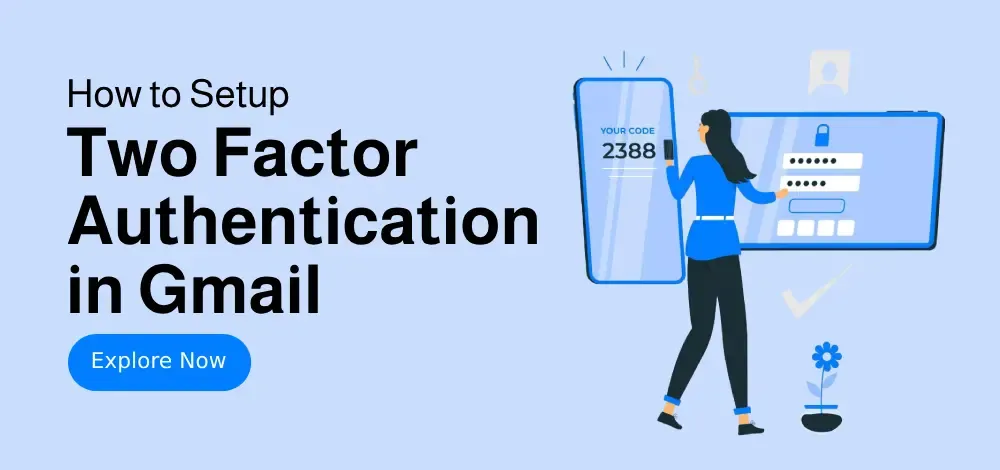
With 2FA, your Gmail login requires more than just a password. It introduces a second verification step, such as a code sent to your phone or generated by an authentication app. This extra layer of security significantly reduces the risk of unauthorized access, even if someone manages to obtain your password. This guide walks you through the process, covering SMS verification and the Google Authenticator app.
Benefits Why Enable Two-Factor Authentication in Gmail?
Implementing 2FA offers several key advantages: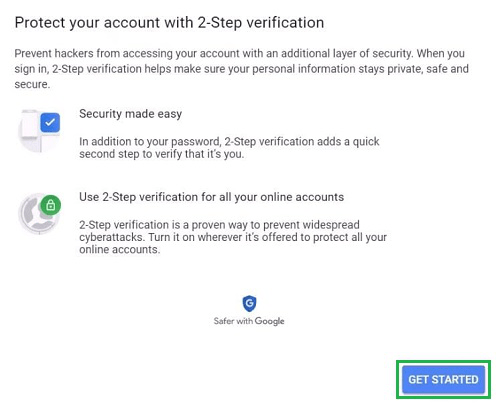
1. Advanced Security: Adds an extra layer of protection, requiring a second verification step.
2. Protection Against Hacking: Blocks unauthorized access, even if your password is stolen. With email breaches on the rise, 2FA is essential.
3. Data Safety: Secures personal and financial information, ensuring your data remains safe.
4. Secure Third-Party Apps: Protects linked services like Google Drive and YouTube.
SMS Verification Method 1: Setting Up 2FA with SMS
Follow these steps to enable 2FA using SMS:
Step 1: Access your Google Account's Security settings and select 2-Step Verification.
Step 2: Enter your mobile phone number and choose to receive codes via SMS.
Step 3: Enter the verification code you receive and turn on 2-Step Verification.
Authenticator App Method 2: Setting Up 2FA with Google Authenticator
Here’s how to enable 2FA using the Google Authenticator app:
Step 1: Download the Google Authenticator app from the App Store or Google Play.
Step 2: In your Google Account Security settings, choose the Authenticator app under 2-Step Verification.
Step 3: Set up the Authenticator app by scanning the QR code or manually entering the setup key.
Step 4: Enter the code generated by the app, and verify.
“2FA ensures your account stays safe, even if your credentials are leaked. Don't wait until it's too late—take a few minutes today to set up two-step verification.
The Content Alchemist
Interactive Elements
Enhance your understanding with these resources:
Step-by-Step Visual Guides
Detailed screenshots for each step of the 2FA setup process.
FAQ Section
Find answers to common questions about Gmail 2FA and security.
Troubleshooting Two-Factor Authentication Tips
1. Lost Access to Google Authenticator: Use backup codes or replace the Authenticator app.
2. No SMS Verification Code Received: Check carrier signal or use Google Prompt as a backup.
3. Disable 2-Step Verification Temporarily: Go to Security settings and turn it off (requires password).
Advanced Security Practices for Maximum Protection
To further enhance your Gmail security:
Enable Google Prompt for faster logins.
Set up backup phone numbers.
Monitor suspicious activity through Google's Security Checkup.
Update recovery information regularly.
Consider biometric authentication for added security.
Conclusion Secure Your Gmail Today!
Activating Two-Factor Authentication (2FA) is a straightforward yet powerful way to protect your Google account. Whether you opt for SMS verification or the Google Authenticator app, adding this extra layer of protection helps prevent unauthorized access and strengthens your overall Gmail security setup. Don't delay – take a few minutes today to set up 2FA and safeguard your personal and professional communications. Prioritize your online security; it’s easier than you think!