Why Enable Two-Factor Authentication in Gmail?
In today's digital landscape, securing your Google account is paramount. Enabling Two-Factor Authentication (2FA) in Gmail adds an essential layer of security, protecting your personal data and preventing unauthorized access. With cyber threats evolving, 2FA is a must-have to keep your sensitive information safe. This guide provides detailed instructions on how to set up 2FA, offering methods like SMS verification and using the Google Authenticator app. You'll also discover troubleshooting tips and advanced security practices.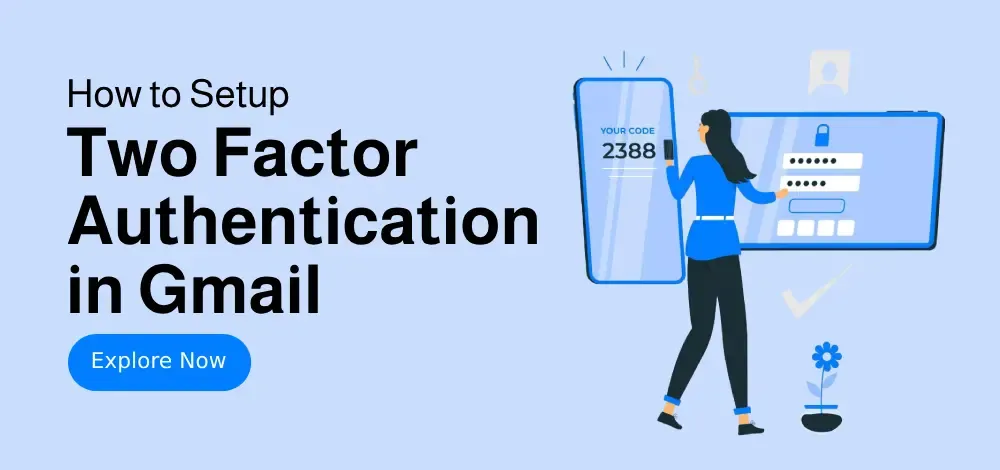
Gmail 2FA, also known as 2-Step Verification, requires more than just your password to access your account. It utilizes a second verification method, such as a code sent to your phone or through an authenticator app. This dramatically reduces the risk of unauthorized access, even if your password is compromised. Let's walk through the steps to secure your account and protect your Gmail login.
How To Set Up 2FA in Gmail: 2 Simple Methods
Here are two simple and effective methods to enable Two-Factor Authentication in your Gmail account: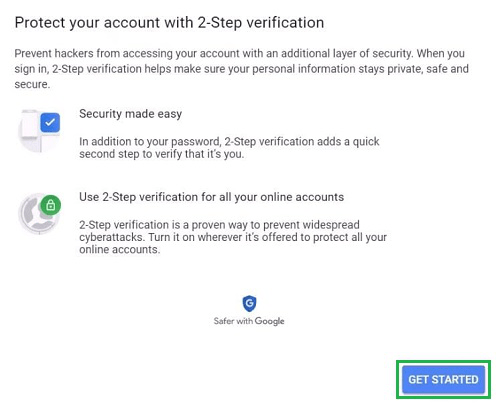
Method 1: Using SMS or Phone Calls. This is a straightforward method using your mobile phone. Follow these steps to enable 2FA:
Step 1: Access Your Google Account Security Settings. Log into your Google account and navigate to the Security tab. This is usually found in your Google Account settings.
Step 2: Find the 2-Step Verification Section. Scroll down to the 'Signing in to Google' section and select '2-Step Verification.'
Step 3: Initiate the Setup Process. Click 'Get Started' and review the benefits of 2-Step Verification.
Step 4: Enter Your Mobile Number. Provide your phone number and choose to receive verification codes via text or phone call.
Step 5: Verify Your Phone Number. Enter the verification code you receive on your phone.
Step 6: Enable 2-Step Verification. Review the settings and click 'Turn On.'
Method 2: Using the Google Authenticator App. This method offers another secure option:
Step 1: Install the Google Authenticator App. Download the app from the App Store or Google Play.
Step 2: Link the Authenticator App to Gmail. In your Google Account security settings, select 'Authenticator App' under '2-Step Verification.'
Step 3: Set Up the App. Follow the prompts to scan a QR code or manually enter a setup key. The authenticator app will generate time-based codes.
Step 4: Verify and Save Backup Codes. Enter the code generated by the app to verify the setup. Download or print backup codes for emergencies.
Troubleshooting 2FA Tips
Encountering issues? Here are some troubleshooting tips for 2FA:
Lost Access to Google Authenticator: Use the backup codes you saved during setup. If those are unavailable, you can also attempt to replace the authenticator by re-scanning the QR code.
No SMS Verification Code Received: Check your mobile carrier's signal strength. Consider using Google Prompt as an alternative verification method.
“2FA adds an extra layer of protection to your online accounts by requiring a second verification step.
Google Security Team
Enhance Your Security
Explore these interactive security elements:
Run a Security Checkup
Review your account settings and security recommendations.
Generate Backup Codes
Download or print backup codes for emergencies.
Advanced Security Practices for Gmail
Beyond 2FA, implement these advanced security measures to protect your Gmail account:
Enable Google Prompt for faster and more secure logins.
Set up backup phone numbers for emergency access.
Regularly monitor your account for suspicious activity via Google’s Security Checkup.
Update your recovery information every six months.
Consider using biometric authentication (fingerprint or face unlock) for additional security.
Conclusion Secure Your Gmail Today
Activating Two-Factor Authentication is a simple yet powerful step toward safeguarding your Google account. Whether you opt for SMS verification or the Google Authenticator app, adding this extra layer of protection helps prevent unauthorized access and strengthens your overall Gmail security setup. Don't wait until it's too late—take a few minutes now to set up 2-Step Verification and protect your personal and professional communications. By following these steps and implementing advanced security practices, you can significantly reduce the risk of Gmail hacking and ensure the safety of your sensitive information.