Why Enable Two-Factor Authentication in Gmail? (Benefits)
In today's digital landscape, safeguarding your Gmail account is paramount. Cyber threats are constantly evolving, making robust security measures essential. Enabling Two-Factor Authentication (2FA) is a crucial step in protecting your personal and professional communications.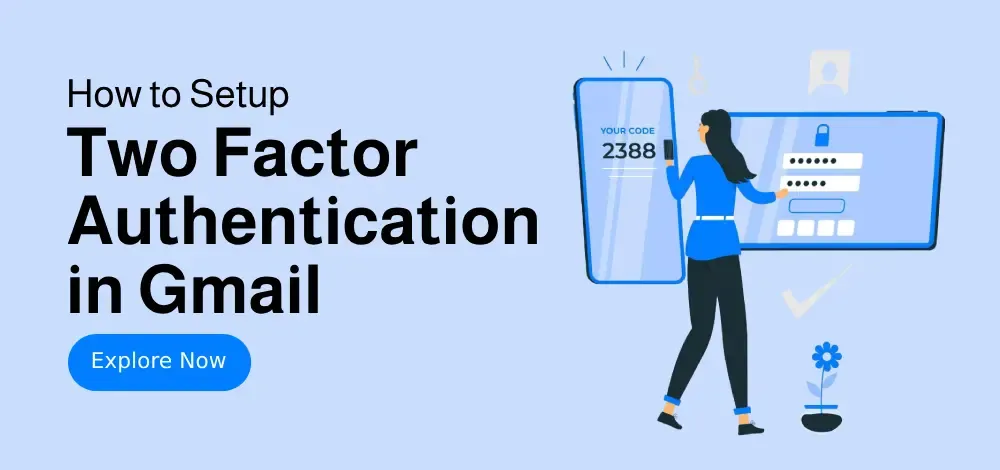
2FA adds an extra layer of protection, requiring a second verification step (like a code from your phone or an authenticator app) in addition to your password. This significantly reduces the risk of unauthorized access, even if your password is compromised.
Here's why you should enable 2FA:
1. Enhanced Security: An extra layer of defense against hacking attempts.
2. Protection Against Breaches: Minimizes the impact of stolen passwords.
3. Data Safety: Keeps personal and financial information secure.
4. Secure Third-Party Apps: Protects connected services like Google Drive and YouTube.
How To Set Up 2FA in Gmail (2 Methods)
We'll explore two straightforward methods to enable 2FA for your Gmail account, enhancing your overall security posture: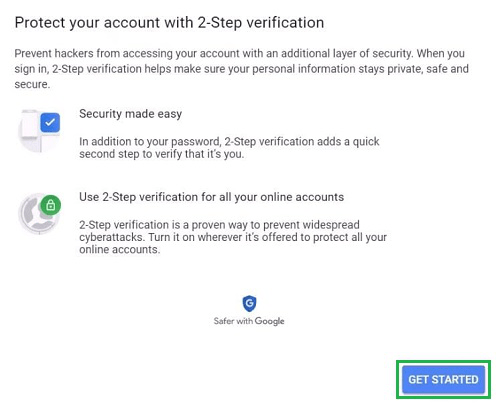
Method 1: Using SMS or Phone Calls
Method 2: Using the Google Authenticator App
SMS Method 1: Using or Phone Calls
Authenticator App Method 2: Using Google
“2FA adds an extra layer of protection, requiring a second verification step in addition to your password.
Google Security Team
Interactive Features
Enhance your learning with these interactive elements!
Test Your Knowledge
Quick quiz to check your understanding of 2FA.
Video Guide
Step-by-step video tutorial.
Troubleshooting Two-Factor Authentication (2FA) Tips
Encountering issues? Here are some common troubleshooting tips:
1. Lost Access to Google Authenticator: Use backup codes saved during setup. Navigate to '2-Step Verification' > 'Replace Authenticator' > Re-scan QR code.
2. No SMS Verification Code Received: Check carrier signal. Consider using Google Prompt as a backup method.
3. Disable 2-Step Verification Temporarily: Go to 'Security' > '2-Step Verification' > 'Turn Off' (requires password confirmation).
Advanced Security Practices for 2024
While 2FA is a strong first step, consider these advanced security measures to maximize your Gmail account protection:
Enable Google Prompt for faster logins.
Set up backup phone numbers for emergency access.
Monitor suspicious activity via Google’s Security Checkup.
Update recovery information regularly (every 6 months).
Use biometric authentication (fingerprint or face unlock).
Conclusion : Secure Your Gmail Today!
Activating Two-Factor Authentication (2FA) is a crucial step in safeguarding your Google account against cyber threats. Whether you opt for SMS verification or the Google Authenticator app, this extra layer of protection significantly enhances your security.
Don't wait until it's too late. Take a few minutes now to enable 2FA and protect your personal and professional communications.