Numbers The Frustration of Text in Excel
Have you ever imported data into Excel, only to find your numbers are formatted as text? This common issue can prevent you from performing calculations, creating charts, and analyzing your data effectively. This guide provides six proven methods to convert text to numbers in Excel, ensuring your data is ready for action.
We'll explore various techniques, from quick fixes to advanced formulas, to empower you to transform your data and eliminate the annoying 'number stored as text' errors. Let's dive in!
Quickest Way 1. The 'Convert to Number' Feature
This is the simplest and fastest method for converting text to numbers in Excel. Excel often provides a warning indicator in the top-left corner of a cell when a number is stored as text. Here’s how to use it: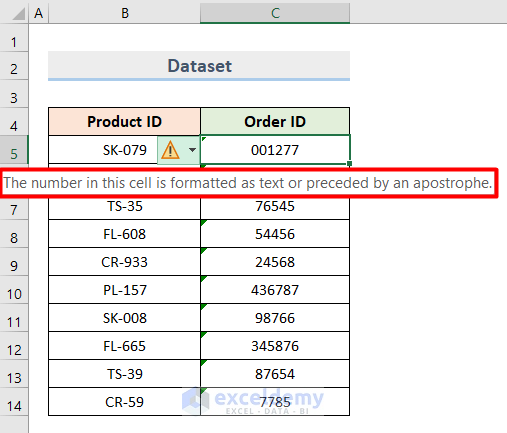
1. Select: Select the cell(s) containing the text-formatted numbers.
2. Click Warning: Click the warning icon (usually a yellow exclamation point).
3. Choose Convert: Select 'Convert to Number'.
This approach is excellent for smaller datasets. However, for large ranges, consider the alternatives as this method might become sluggish or even cause Excel to freeze.
Image: [Image: Using Convert to Number Feature for Changing Bulk Text to Number]
Format 2. Changing Cell
Adjusting the cell format can also convert text to numbers. Follow these steps:
1. Select: Choose the cell range with text-formatted numbers.
2. Format: Go to the 'Number Format' dropdown (usually in the 'Home' tab).
3. Select Number: Choose 'Number' from the options.
This method works well in many cases. But be aware that if the cell was previously formatted as 'Text' and then numbers were entered, changing the format back to 'Number' might not always work. The cell might stay formatted as text. In such cases, try another method.
Image: [Image: Changing Cell Format to Convert Bulk Text to Number in Excel]
Paste Special 3. Utilizing ''
The 'Paste Special' feature offers a clever workaround using a mathematical operation:
1. Copy Empty Cell: Copy an empty cell from your worksheet (Ctrl + C).
2. Select & Paste Special: Select the cells with text-formatted numbers, right-click, and choose 'Paste Special' (or Ctrl + Alt + V).
3. Operation: In the 'Paste Special' dialog, select 'Add' under 'Operation'.
4. OK: Click 'OK'.
Excel adds the value of the empty cell (which is zero) to the text-formatted numbers. This implicit addition forces Excel to convert the text values to numbers.
Image: [Image: Applying Paste Special to Alter Mass Text to Number in Excel]
Text to Columns 4. '' Feature
The 'Text to Columns' feature is typically used to split text, but it can also convert text to numbers:
1. Select: Choose the cells containing text-formatted numbers.
2. Data Tab: Go to the 'Data' tab and click 'Text to Columns'.
3. Delimited: In the 'Convert Text to Columns Wizard', select 'Delimited' and click 'Next' (even if your data isn't delimited).
4. Next: Click 'Next' through the delimiter options (no delimiters are needed here).
5. Finish: In the 'Column data format' section, choose 'General' and click 'Finish'.
This method is useful if other methods aren't working. Ensure that the 'Column data format' is set to 'General' for the conversion.
Image: [Image: Selecting Text to Columns from Data Tab]
“Transforming text-formatted numbers to numerical values in Excel is crucial for data analysis.
Excel Expert
Enhance Your Excel Skills
Interactive Exercises
Practice Workbook
Download the workbook and follow along with the techniques.
Quick Quiz
Test your knowledge with a quiz to solidify your understanding.
VALUE Function 5. Using the
The VALUE function explicitly converts a text string representing a number to a numerical value:
1. Select Cell: Select an empty cell where you want the converted number to appear.
2. Enter Formula: Type =VALUE(C5) (replace C5 with the cell containing the text number).
3. Press Enter: Press Enter.
4. Drag Fill Handle: Drag the fill handle (the small square at the bottom-right of the cell) down to apply the formula to the rest of the cells.
The VALUE function is the preferred method when dealing with text strings representing numbers, and it's highly effective. If there are leading/trailing spaces, use the TRIM function within VALUE: =VALUE(TRIM(C5)).
Image: [Image: Inserting VALUE Function to Convert Text to Number in Excel]
Mathematical Operations 6. Applying Simple
Excel implicitly converts text to numbers during mathematical operations. You can leverage this with the following:
1. Select Cell: Choose an empty cell next to the text-formatted number.
2. Enter Formula: Type =C5*1 (replace C5 with the cell containing the text number). You can also use =C5+0 or =C5/1.
3. Press Enter: Press Enter.
4. Drag Fill Handle: Drag the fill handle down to apply the formula to the other cells.
This method is quick and easy, but remember it relies on Excel's automatic conversion, so ensure your data is suitable.
Image: [Image: Turning Text into Number in Excel with Mathematical Operations]
Takeaways Which Method is Best?
The best method depends on your data and situation:
* Small Datasets: Use the 'Convert to Number' feature (Method 1) for speed.
* Large Datasets: Paste Special (Method 3) or Formulas (Methods 5 & 6) are more efficient.
* Data Cleaning: The VALUE function (Method 5) and the TRIM function is helpful to remove any spaces.
Remember to save your workbook and experiment with the methods to see which one works best for you. Now that you know how to convert text to numbers, your data analysis will be much smoother!
Download the practice workbook: [Link to Downloadable Excel File]
Related articles: [Links to related articles like How to convert alphabets to numbers, and fixing convert to number error in excel, and converting text with spaces to numbers]
<< Go Back to Convert Text to Number in Excel | Learn Excel Get FREE Advanced Excel Exercises with Solutions!