Method 1: Autofilling a Column with a Series of Numbers (Fill Handle)
The Fill Handle is the most straightforward way to create a number series in Excel. Start by entering the first number (e.g., 1) in a cell.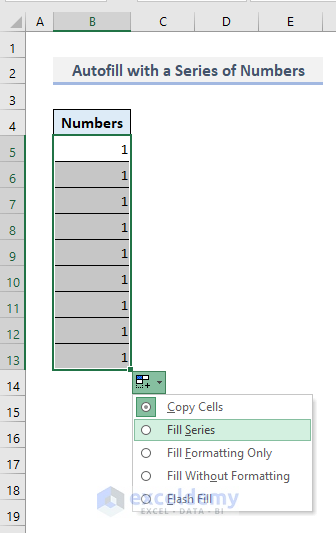
Select the cell and drag the small square (the Fill Handle) at the bottom-right corner of the cell downwards. Excel will automatically increment the numbers.
If you want more control, click the options menu that appears after dragging and select 'Fill Series' to customize the increment.
Method 2: Using the ROW Function for Dynamic Numbering
The ROW function is a powerful tool for generating a sequence. In a cell (e.g., B5), enter the formula: '=ROW()-4'.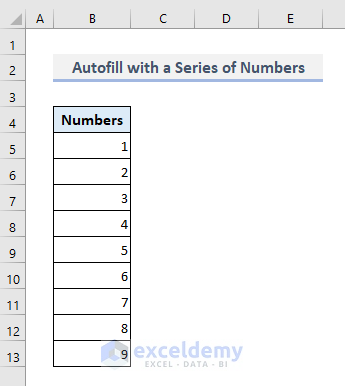
This formula will return the row number and subtract 4, ensuring your series starts at '1' in Row 5.
Drag the Fill Handle down to apply the formula to the rest of the cells in the column. This method is great for creating a dynamic sequence.
Method 3: Insert the OFFSET Function to AutoFill Numbers in a Column
Use the OFFSET function to create a number sequence, especially useful when you want more control over where your sequence begins.
Enter the following formula into the desired cell (e.g., B5): '=OFFSET(A1,ROW()-1,0)'. This formula references cell A1, adding the current row number minus 1.
Drag the Fill Handle down to autofill the column, with the sequence starting at 1 (assuming the cells in Column A are blank or contain 0).
Method 4: Utilizing the Fill Series Command for Customization
Navigate to the 'Home' tab, then the 'Editing' group, and select 'Series' from the 'Fill' dropdown.
In the 'Series' dialog box, you can specify the 'Type' (Linear, Growth, etc.), 'Step Value' (increment), and 'Stop Value' (end of the series).
This method offers precise control over the number series' pattern, which helps achieve advanced results.
Method 5: Skipping Rows While Autofilling Numbers
To skip rows, enter the first two numbers of your desired sequence in consecutive cells (e.g., 1 and 3). Select both cells.
Use the Fill Handle and drag downwards.
Excel will recognize the pattern and continue the sequence, skipping a row between each number if necessary. This can be useful for formatting or data grouping.
Method 6: Autofilling Formulas in a Column
This method focuses on applying formulas that calculate a sequence. Enter a formula (e.g. =A1+1) in the first cell where you'd like to create the number series.
Use the Fill Handle to drag down the formula. The cell references will automatically adjust as you fill, ensuring your sequence is correct.
This is an efficient method for creating dynamic series based on the results of calculations in your spreadsheet.
Method 7: Double-Clicking the Fill Handle for Quick Autofill
If you have adjacent data in the column to the left of your desired number series, this is the quickest method. Enter your first number in the starting cell.
Double-click the Fill Handle (the small square in the bottom-right corner of the cell).
Excel will automatically fill down the series to match the length of the data in the adjacent column. This saves a lot of time when you are working with large datasets.
“Excel's autofill features streamline data management, increasing efficiency in data handling tasks.
Excel Expert
Explore More Excel Tips!
Expand your Excel expertise with these related guides:
Adding Sequence Number by Group in Excel
Learn how to assign unique serial numbers within specific groups in your data. Perfect for organizing complex datasets.
AutoFill Ascending Numbers in Excel
Create ascending number series quickly and effortlessly. Useful for various applications, from inventory to project tracking.
How to Auto Number or Renumber after Filter in Excel
Ensure your serial numbers remain accurate even after filtering. Vital for data integrity and reporting.
Method 8: Autofilling with a Geometric Pattern (Growth)
Go to the 'Home' tab > 'Editing' group > 'Fill' > 'Series'.
Select 'Growth' as the 'Type'. Input your starting value and step value, which is the multiplier to be used for the series, like 2.
This method is useful for creating a geometric sequence, where each number is multiplied by a constant factor. For example, multiplying by two will result in 2, 4, 8, 16, and so on.
Method 9: Autofilling a Date Series
This is a useful technique for quickly creating date sequences. Enter the starting date in a cell. Then, drag the fill handle down or use the Fill Series method.
In the 'Series' dialog box, under 'Type' choose 'Date' and select the 'Date unit', such as days, weeks, months, or years. Then, set your 'Step value'
This method allows you to create sequences such as daily, weekly, monthly, or yearly date sequences.
Method 10: Ignoring Blank Cells with the COUNTA Function
Use the COUNTA function to create a sequence that automatically skips blank cells. In the first cell of the number sequence, enter the formula '=IF(COUNTA(A2)>0, ROW()-4, "")' (Assuming A2 is the adjacent cell).
This formula checks if the adjacent cell (A2) is empty. If not empty, the row number will be returned, while blank cells will be ignored.
Drag the Fill Handle to apply the formula to the entire column. This ensures serial numbers are assigned only to rows containing data.
Method 11: Using SUBTOTAL for Filtered Data
When filtering data, the SUBTOTAL function is ideal for maintaining continuous numbering. In the first cell, enter the formula '=SUBTOTAL(103, [Column Header])' (Replace [Column Header] with the appropriate one)
When you filter the data, the numbers will automatically adjust to only include the visible rows. This keeps the numbering consecutive when you apply filters.
This is particularly helpful when analyzing filtered subsets of your data.
Method 12: Creating an Excel Table
Convert your data into an Excel table (Insert > Table). With the data table selected, enter '=ROW()-ROW([#Headers])' in the first column of your table.
The numbering will automatically expand as you add or delete rows. Excel tables make the numbering dynamic and easy to maintain. They also provide other formatting benefits.
Adding or removing a row will simultaneously update the serial numbers in the entire data table.