Securing Your Inbox: Implementing EOP Anti-Phishing Policies
Phishing attacks pose a significant threat to organizations. Microsoft's Exchange Online Protection (EOP) provides a robust first line of defense. This guide will walk you through the essential steps to configure anti-phishing policies within the Microsoft Defender portal, ensuring your email environment is secure.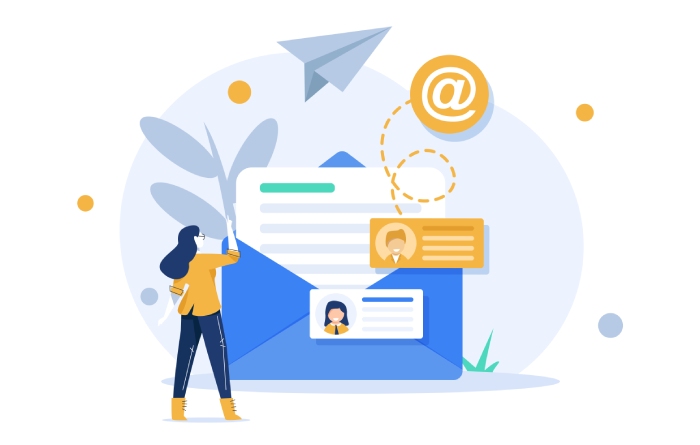
By creating and customizing these policies, you can significantly reduce the risk of successful phishing attempts, protecting your employees and sensitive data. This guide offers a clear, step-by-step approach, empowering you to implement these crucial security measures.
Permissions Understanding and Obtaining Necessary
Before you begin, ensure you have the necessary permissions within the Microsoft Defender portal. These permissions are critical for modifying anti-phishing policies. Without the proper access, you will be unable to make the required configuration changes.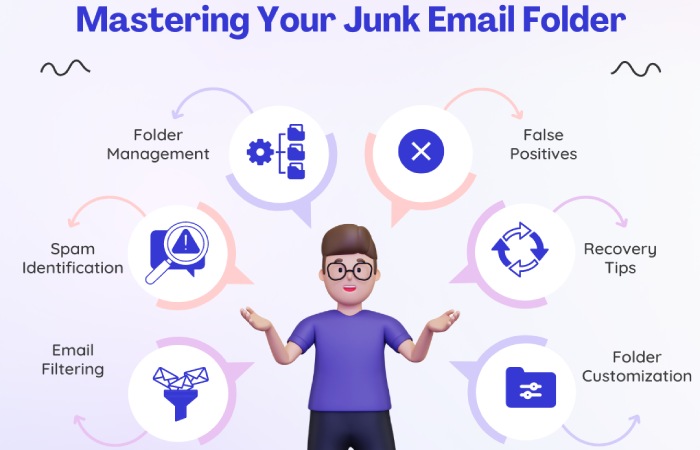
If you do not have these permissions, consult your IT administrator to request them. Proper permissions are the gateway to effective security management.
Configuration Step-by-Step Guide to Configuring Anti-Phishing Policies
Follow these steps to configure your anti-phishing policies in the Microsoft Defender portal:
1. Access the Portal: Open the Microsoft Defender portal. Navigate to Email & Collaboration > Policies & Rules > Threat policies > Anti-phishing.
2. Create a New Policy: Click the ‘+’ sign to launch the new anti-phishing policy wizard.
3. Name and Describe: Enter a descriptive name and an optional description for your policy.
4. Define Recipients: Specify the users, groups, and domains to which the policy applies. Utilize the Users, Groups, and Domains sections, remembering to add specific recipients or utilize wildcard characters where necessary. Remember that exclusions can also be applied here.
5. Phishing Threshold & Protection: Enable spoof intelligence checks. This is a core component in the fight against phishing.
6. Actions: Configure actions for spoofed messages, including options to honor DMARC record policies and manage messages flagged by spoof intelligence. Configure what you want to happen with messages flagged as phishing attempts.
7. Safety Tips & Indicators: Customize safety tips and unauthenticated sender indicators for added protection and awareness.
8. Review & Submit: Review all settings, make any necessary edits, and submit the policy.
Recipient Targeting the Right s with Your Policies
Carefully select your recipients when defining policy scope. Use a combination of users, groups, and domains to achieve the desired level of protection for different segments of your organization. Consider the use of exceptions to refine policy application.
Leverage the power of dynamic groups and distribution lists to streamline the process of managing recipient sets. Correct targeting ensures policies are effectively applied without causing disruptions.
“Proactive configuration is crucial for combating phishing. Implement these policies to protect your data.
Security Expert
Interactive Features
Enhance Your Learning and Security
Policy Simulation
Simulate different policy scenarios to test their effectiveness.
Actions Fine-tuning Your and Settings
The Actions page is where you define how to handle messages identified as phishing attempts. Consider the following:
DMARC Policy: Control actions based on DMARC record settings (quarantine or reject).
Spoof Intelligence: Decide how to handle messages from blocked spoofed senders (quarantine or move to junk).
Safety Tips and Indicators: Enhance user awareness by showing safety tips and indicators in Outlook, such as a question mark (?) next to the sender's photo for unauthenticated senders. The 'via' tag is also a good option.
Customize these settings to match your organizational risk tolerance and security posture. Frequent review and updates of these settings is best practice.
Conclusion Strengthening Your Email Security Posture
Implementing these steps provides robust phishing protection. Regularly review and refine your policies to adapt to evolving threats. Consider the use of additional layers of security like DuoCircle to further bolster defenses.
By proactively managing EOP and embracing a layered security approach, you can significantly reduce the risk of phishing attacks and safeguard your organization’s communications and data. Consistent vigilance is key to success.