Why 2-Step Verification Matters Understanding the Importance of Google 2-Step Verification
In today's digital landscape, protecting your Google Account is paramount. With the rise of phishing attacks and account breaches, relying solely on a password isn't enough. Google's 2-Step Verification (also known as two-factor authentication) adds an essential layer of security.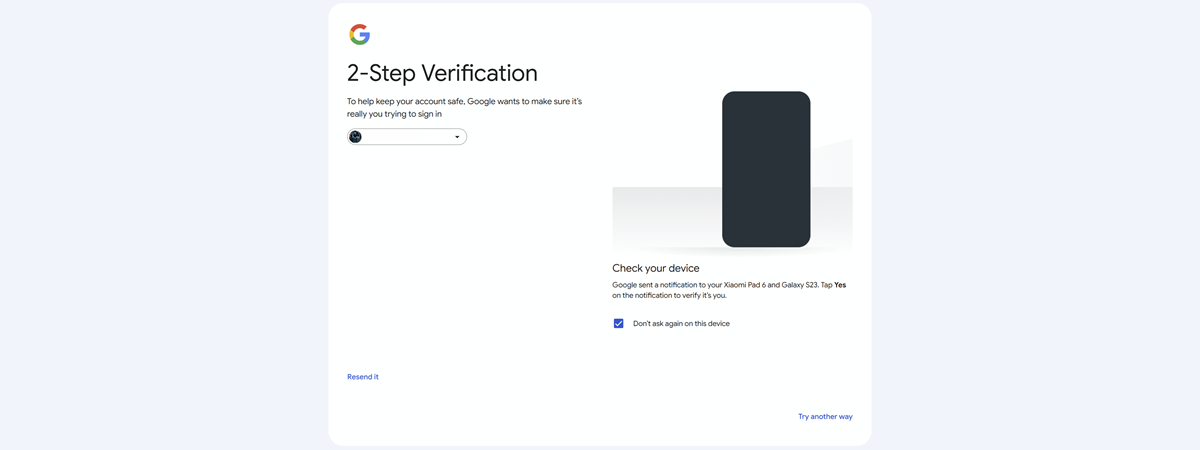
This guide provides a detailed walkthrough of how to enable, configure, and manage 2-Step Verification, ensuring your account is protected against unauthorized access. From enabling the feature to exploring advanced methods, this guide has you covered.
How it Works The Mechanics of Google 2-Step Verification
Google’s 2-Step Verification requires two forms of identification: your password and a secondary verification method, typically involving your phone. This could be a security key, a prompt, or a one-time code. Even if someone knows your password, they still can't access your account without the second factor.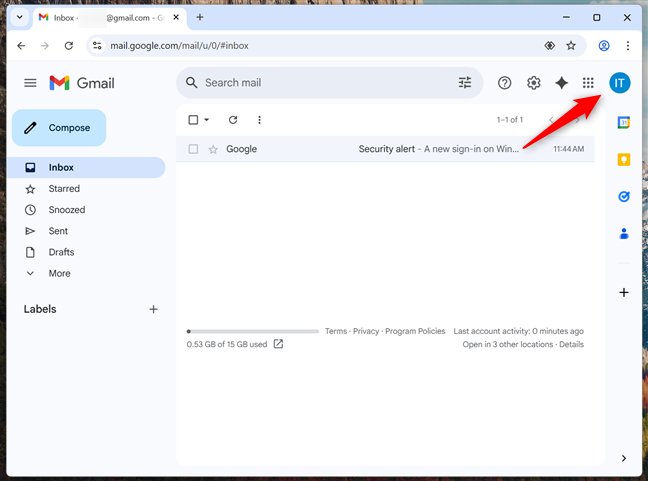
This added layer of security significantly reduces the risk of unauthorized account access, providing peace of mind.
Enabling 2-Step Verification Step-by-Step Guide to
1. Access Your Google Account: Open Gmail, log in to your Google Account, and click or tap your avatar in the top-right corner.
2. Manage Your Account: From the dropdown menu, choose 'Manage your Google Account'.
3. Navigate to Security: In your Google Account settings, find and tap the 'Security' tab.
4. Find 2-Step Verification: Scroll to the 'How you sign in to Google' section and click or tap '2-Step Verification'.
5. Start Setup: Click or tap 'Turn on 2-Step Verification'. You may be prompted to enter your password again.
6. Enter Phone Number: Enter your phone number to receive verification codes, and click 'Next'.
7. Verify Code: Enter the six-digit code you receive on your phone and click 'Verify'.
8. Confirmation: If everything is correct, you'll receive a confirmation. Click 'Done'.
Configuration Options Configuring Sign-in Options for 2-Step Verification
After enabling 2-Step Verification, Google uses your phone by default. However, you can add other methods.
Option 1: Passkeys and security keys: Offers a highly secure method. Passkeys are tied to your device, while security keys are physical devices. Navigate to the Passkeys and security keys section in your 2-Step Verification settings. Follow the prompts to create or register a passkey.
Option 2: Google Prompt: Google prompts are easy to use, sending a notification to your phone for approval. They’re often enabled by default.
Option 3: Authenticator App: Authenticator apps generate one-time codes that refresh every 30 seconds. Set up an authenticator app through the 2-Step Verification settings.
“2-Step Verification is a critical step in protecting your online accounts from unauthorized access.
Google Security Team
Enhance Your Security
Explore these methods to protect your Google account
Passkeys & Security Keys
Secure your account with physical keys or device-bound passkeys for a seamless and secure experience.
Google Prompts
Approve sign-ins with a simple tap on your phone for quick and convenient verification.
Authenticator Apps
Use apps like Google Authenticator to generate time-based codes, ensuring your account's security, even offline.
Additional Methods Exploring Additional Verification Methods
After enabling 2-Step Verification, you can explore additional verification methods to suit your preferences. These include Passkeys and security keys, Google prompt, and Authenticator apps.
These methods enhance security and offer convenience, providing flexibility in how you verify your identity.
Frequently Asked Questions Addressing Common Questions About 2-Step Verification
Why am I constantly asked for 2-Step Verification? This is often due to Google detecting unusual activity, such as a new device, a different location, or cleared cookies. It's a security check to confirm it's really you.
Is 2-Step Verification mandatory? While not universally required, Google strongly recommends enabling it, particularly if you store sensitive data or use Google services for work.