Why Use Why Google Forms for Quizzes? The Advantages
Creating quizzes is essential for online education and training. Google Forms, a free online quiz maker, is a top choice for educators and trainers to assess knowledge and engage learners in 2024. Its seamless integration with Google Workspace, user-friendly design, and customization options make it ideal for various applications, from assessing knowledge to tracking progress. With its versatility, Google Forms offers a practical solution for teachers, corporate trainers, and content creators alike. It simplifies the process of designing interactive quizzes.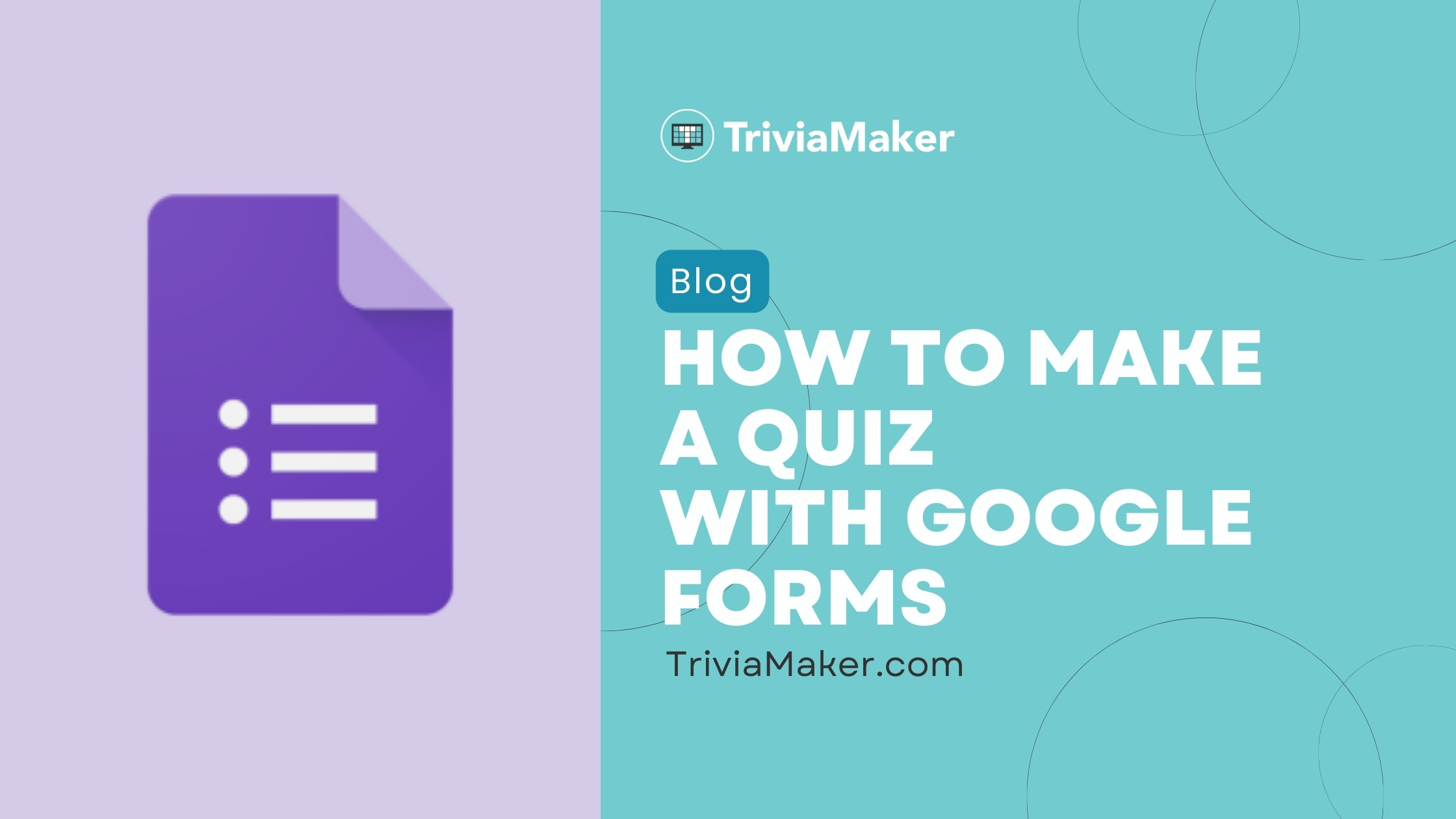
Google Forms is versatile and user-friendly, integrating well with other Google Workspace apps, which makes it easy to collect and analyze data. Its free availability is a significant advantage for educators and small businesses with limited budgets. Google Forms supports various question types, including multiple-choice, short-answer, and file uploads, providing flexibility in quiz design and assessment strategies.
Step-by-Step Guide How to Make a Quiz with Google Forms: A Detailed Tutorial
Creating a quiz in Google Forms is straightforward. Follow this step-by-step guide for a seamless quiz creation experience: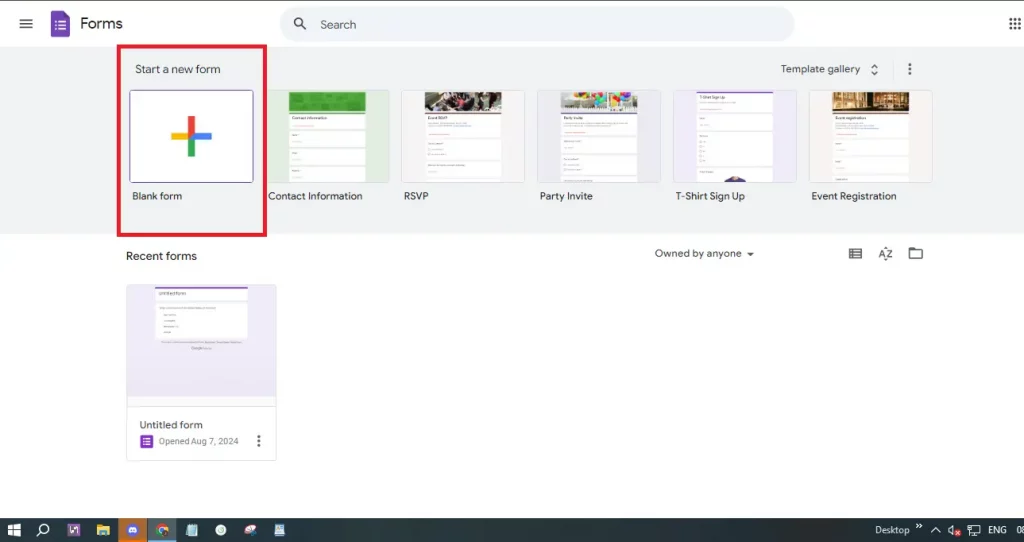
Step 1: Access Google Forms: Open your web browser and navigate to Google Forms. Sign in with your Google account if you haven't already.
Step 2: Start a New Form: Click on the '+ Blank' button to begin a new form. This will open a blank form where you can start creating your quiz.
Step 3: Enable Quiz Mode: Click the settings icon (gear-shaped button) at the top right. In the settings menu, go to the 'Quizzes' tab and enable 'Make this a quiz'. This activates quiz-specific features.
Step 4: Title and Description: Give your quiz a clear, descriptive title. Add a description to provide context and instructions to quiz-takers.
Step 5: Add Questions: Click the '+' button to add your first question. Choose from multiple-choice, checkboxes, dropdowns, and short answers. Select the most appropriate question type for your assessment goals.
Step 6: Customize Questions: Write each question and provide answer choices as needed. For multiple-choice and checkbox questions, provide answer options. For short answer questions, specify the type of response you expect.
Step 7: Set Correct Answers: Use the 'Answer Key' option to mark the correct answers and assign point values. This is crucial for automatic grading and feedback.
Step 8: Add Feedback: Provide feedback for each answer via the 'Answer Key.' Add different feedback messages for correct and incorrect answers to improve the learning experience.
Step 9: Organize Your Quiz: Use sections to divide your quiz into different parts. This improves quiz management and navigation for quiz-takers.
Step 10: Preview and Test: Before sharing, preview your quiz using the eye icon. This allows you to check questions and ensure functionality.
Step 11: Share Your Quiz: Click 'Send' to share the quiz. Share it via email, link, or embed it on a website. Control access via the sharing settings.
Step 12: Analyze Responses: The 'Responses' tab helps you view summaries and individual answers, making analyzing results easy and efficient.
Advantages Benefits of Making a Quiz in Google Forms
Google Forms offers numerous advantages for quiz creation:
User-Friendly Interface: Its simple, intuitive interface is easy to navigate, especially for non-tech-savvy users. The drag-and-drop feature simplifies question rearrangement.
Cost-Effective: Google Forms is completely free. There are no hidden costs or premium features required.
Customizable Options: It supports various question types, allowing you to add images and videos to questions, enhancing engagement.
Automatic Grading: Quiz mode grades multiple-choice and checkbox questions automatically, saving time and enabling instant feedback.
Real-Time Collaboration: Multiple users can simultaneously work on the same quiz, supporting team projects.
Seamless Integration: Works seamlessly with other Google Workspace tools, such as Google Sheets and Google Drive, for data analysis.
Easy Distribution: Share the quiz through email, direct link, or website embedding, facilitating easy access from any device.
Response Tracking: Google Forms provides built-in tools for analyzing quiz responses, including summary data and individual answers.
Customizable Settings: Customize quiz options, set deadlines, and choose themes and colors for a personalized look.
Accessibility and Inclusivity: Compatible with various devices and supports many languages for diverse audiences.
Security and Privacy: Offers security features such as encryption and access restrictions to control quiz access and response collection.
“Google Forms is a game-changer for educators and trainers looking to engage their audience effectively.
Google Forms User
Limitations Hidden Disadvantages of Using Google Forms for Quizzes
While Google Forms is popular, it has limitations:
Limited Question Types: It lacks advanced question types, such as ranking and matching, available in specialized tools.
Basic Analytics: Google Forms provides basic analytics, which may require exporting responses to Google Sheets for detailed analysis. In-depth item analysis isn't available directly.
Customization Constraints: While some customization is possible, options for advanced branding or design are limited.
Limited Feedback Options: The feedback system isn't as extensive as those in dedicated eLearning platforms.
No Offline Mode: Requires an internet connection, which can be problematic in areas with unreliable connectivity.
Basic Security Features: Offers limited security features; advanced options like encryption for sensitive data are unavailable.
Lack of Integration with Non-Google Tools: Limited support for third-party tools may cause integration problems if you use non-Google LMS or analytics platforms.
Scalability Issues: Performance issues may arise with very large quizzes or many responses. Managing numerous responses can be challenging.
Limited Question Branching: The branching logic is basic; support for complex adaptive questioning scenarios is limited.
No Built-In Certificate Generation: It lacks a feature to generate completion certificates. You'll need third-party tools or manual creation.
Response Management Limitations: Managing a large number of responses directly can be difficult, with limited features like grouping or filtering responses.
Boost Engagement with Interactive Quiz Features
Explore these engaging elements and elevate your quizzes!
Automated Grading
Enable quiz mode for automatic grading and instant feedback. Save time and keep learners engaged.
Customization Options
Add images, videos, and personalized themes to create visually appealing and engaging quizzes.
Real-Time Collaboration
Collaborate with team members on quiz creation and make it a team effort.
Alternatives Exploring to Google Forms
Consider exploring tools like TriviaMaker for interactive and engaging quiz creation. These platforms often offer advanced features that Google Forms may lack. TriviaMaker is great for creating interactive quizzes.
“The integration with Google Workspace is a huge plus!
Tech Trainer
Conclusion : Mastering Quiz Creation with Google Forms and Beyond
Google Forms is a fantastic tool for creating quizzes, especially for beginners and those who need a free, easy-to-use solution. By following the step-by-step guide and understanding both its benefits and limitations, you can efficiently use Google Forms to assess knowledge and engage your audience. However, to unlock more advanced features and greater flexibility, consider exploring alternative platforms such as TriviaMaker.
Whether you're a teacher, trainer, or content creator, the ability to create engaging quizzes is an invaluable asset. By leveraging Google Forms' simplicity and recognizing its limitations, you can choose the most effective tool to enhance your eLearning and training programs. Continuously evaluate your needs and adapt your approach to provide the best possible learning experience.