Introduction Why Create a Google Forms Quiz?
Google Forms quizzes are versatile tools for educators, businesses, and anyone wanting to gather information or assess understanding. They're easy to create, share, and analyze, making them a valuable asset for various applications.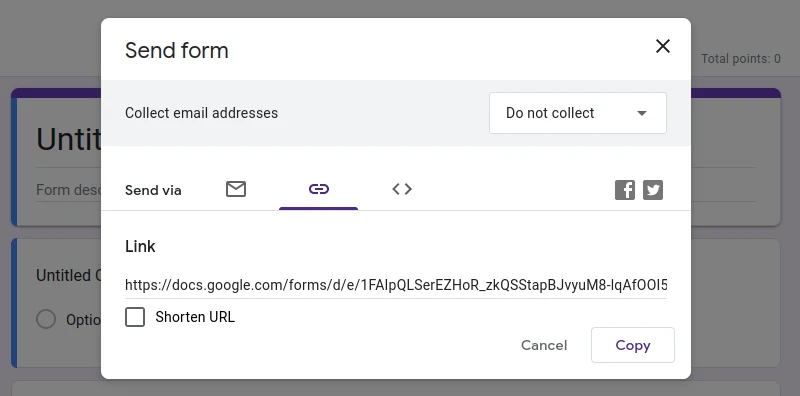
This comprehensive guide will lead you step-by-step through the process, ensuring you have the knowledge to build effective and engaging quizzes using Google Forms. Whether you're assessing student knowledge, gathering customer feedback, or creating trivia nights, Google Forms has you covered.
Getting Started with Google Forms: Setup and Interface
To start, ensure you have a Google account, which is your gateway to Google Forms. Access Google Forms directly or via Google Workspace. The interface is user-friendly, displaying your existing forms and templates for new creations.
Click the 'Blank' button or choose a template. Give your form a title and description in the appropriate fields to get started.
Quiz Transforming Your Form into a
To turn your form into a quiz, go to the settings tab (gear icon). Activate 'Make this a quiz' to unlock quiz features, including answer keys and point assignments.
The 'Presentation' settings significantly impact the quiz experience. Consider 'Show progress bar' for longer quizzes and 'Shuffle question order' to prevent cheating. Balance these features based on your quiz's goals.
Creating Questions: Types, Best Practices, and Effective Design
Google Forms supports multiple-choice, checkboxes, dropdowns, and short-answer questions. Add questions using the 'Add Question' button. Craft clear, concise, and unbiased questions.
Choose between single-choice (one correct answer) and multiple-choice (multiple correct answers) questions strategically. Single-choice questions are ideal for tests, while multiple-choice suit nuanced assessments or surveys. Selecting the proper type depends on the information you want to gather.
Assigning Answer Keys and Point Values
Click 'Answer Key' at the bottom of each question to assign the correct answer(s) and points.
Provide feedback for learners. For example: 'Well done! Your answer is correct. This concept is crucial to understanding…' or 'Good try, but the correct answer is…' Such feedback enhances learning and encourages better understanding.
“Google Forms quizzes are versatile, easy to create, and valuable for various applications.
The Content Alchemist
Enhance Your Quiz Experience
Interactive elements to make your quizzes even better
Progress Bar
Keep respondents motivated by adding a progress bar to show them how far they are in the quiz.
Shuffle Questions
Shuffle question order to prevent cheating and make each quiz unique.
Answer Feedback
Provide customized feedback on correct and incorrect answers for enhanced learning.
Customizing Quiz Settings: Grading, Showing Answers, and More
In quiz settings, you can choose when students get their grades—immediately or after manual review. Enable 'Auto-grading' for objective questions.
Allowing respondents to see correct answers enhances learning. Tailor settings to your quiz's purpose. Immediate feedback is beneficial for learning; manual review is best for subjective questions.
Sharing Your Google Forms Quiz
Share your finished quiz using the 'Send' button. You can send it via email, share a link, or embed it on a webpage.
Consider collecting email addresses (using the 'Collect email addresses' setting) for tracking and follow-up. Decide if respondents receive a copy of their responses.
Analyzing Viewing and Responses
All responses are in the 'Responses' tab. View individual responses or an overview.
Analyze responses further in Google Sheets. Click the green icon to create or select a spreadsheet for data analysis, useful for large datasets and detailed analysis.