Introduction Why Create Fillable and Editable PDFs in Canva?
Canva is a powerhouse for graphic design, but did you know it's also a fantastic tool for creating interactive PDFs? This guide breaks down how to create both fillable and editable PDFs using Canva, making your designs even more versatile.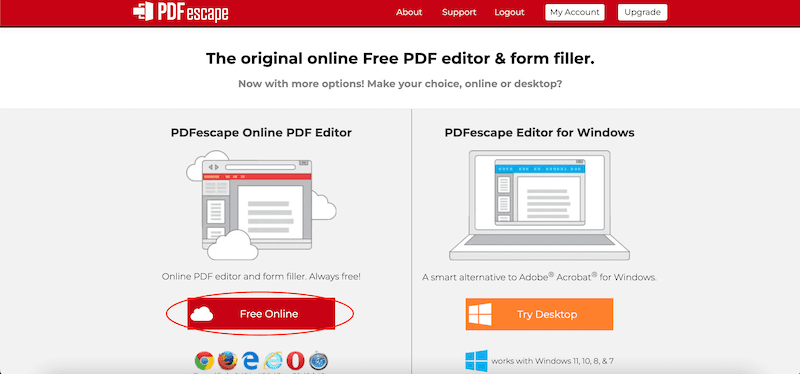
Whether you need forms, worksheets, or documents that users can customize, this tutorial provides a clear, step-by-step approach. We'll cover fillable PDFs (perfect for data input) and editable PDFs (ideal for collaboration and modifications). Get ready to supercharge your Canva creations!
Fillable How to Make PDFs in Canva (and Beyond)
Fillable PDFs allow users to enter text, check boxes, and more, making them perfect for forms and questionnaires. Although you can't directly create fillable fields within Canva, it's a two-step process using Canva and a PDF editor.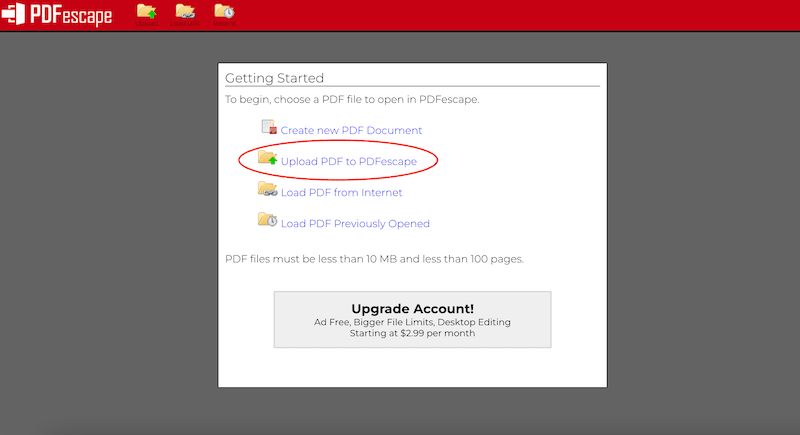
Step-by-Step Guide:
1. Design in Canva: Create your PDF design in Canva, ensuring it's exactly as you want it visually.
2. Download as PDF: Download your finished design from Canva as a PDF (any PDF option works).
3. Use a PDF Editor (PDFescape): Upload your PDF to a PDF editor such as PDFescape. This allows you to add interactive form fields.
4. Add Fillable Elements: Within the PDF editor, add text boxes, check boxes, and other elements to create fillable areas.
5. Customize and Download: Adjust font styles and properties as needed, then download the fillable PDF. Your users can now open and interact with your document!
Editable Creating PDFs with Canva
Editable PDFs allow for extensive changes, making them great for collaboration. Unlike fillable PDFs, users can modify existing text, images, and layouts. Canva itself is your best friend for this process!
Steps to Make an Editable PDF:
1. Design in Canva: Design your PDF in Canva. Since it's editable, finalize the design as much as desired initially.
2. Download as PDF: Download your design from Canva as a PDF.
3. Upload to Canva for Editing: Instruct your user to upload the PDF back into Canva. They can then fully edit it, adding new elements, modifying existing text, and more.
For a smoother experience, use Canva’s Share button to invite collaborators directly. They'll be able to access and edit your design directly within Canva.
“Creating fillable and editable PDFs is a fantastic way to make PDFs more useful and efficient than standard PDFs.
Diana Fitts (Content Author)
Canva PDF Action: Your Next Steps
Enhance your Canva workflow with these tips:
PDFescape Tutorial
Follow a tutorial on how to easily add fillable forms to your PDF designs using PDFescape.com.
Canva Template Exploration
Explore Canva templates to kickstart your design process. Many templates are easily converted into fillable or editable PDFs.
Collaboration & Sharing
Learn about the 'Share' feature to invite collaborators and let them edit directly in Canva.
Conclusion Maximize PDF Functionality with Canva
By mastering these techniques, you can significantly enhance the usability and efficiency of your PDFs. Whether you're building forms or collaborative documents, Canva and these complementary tools offer a powerful solution.
Now go forth and transform your Canva designs into interactive, user-friendly PDFs! Start creating and exploring the endless possibilities. Happy designing!