Why Use Google Forms Quizzes?
Google Forms has become a go-to tool for creating quizzes in online education and corporate training. It offers a simple, intuitive, and free platform for assessing knowledge, tracking progress, and engaging learners. This comprehensive guide will walk you through everything you need to know about creating quizzes with Google Forms, highlighting its strengths, weaknesses, and alternative options.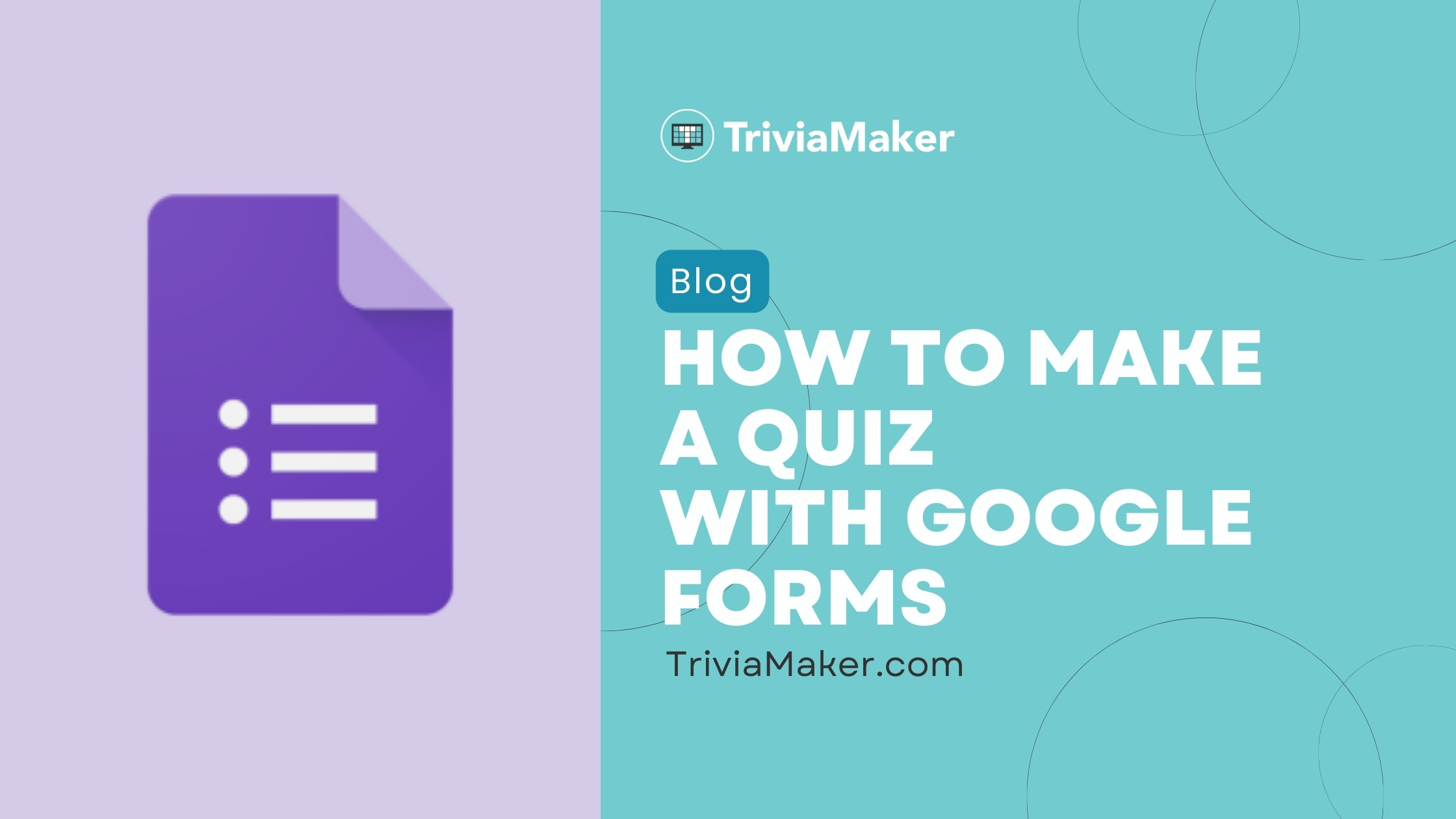
In 2024, Google Forms remains a top choice due to its ease of use, seamless integration with other Google Workspace tools, and robust customization options. Whether you're an educator, corporate trainer, or content creator, Google Forms provides a versatile solution for building interactive and effective quizzes.
Making a Quiz Step-by-Step Guide to Google Forms Quizzes
Creating a quiz in Google Forms is straightforward. Follow these easy steps to get started: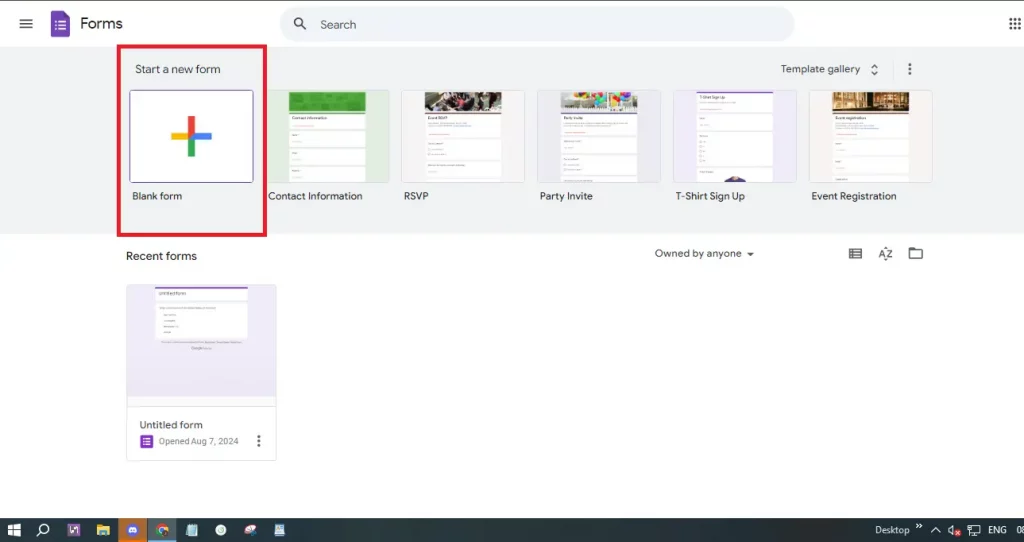
Step 1: Access Google Forms: Open your web browser and navigate to Google Forms. Sign in with your Google account if necessary.
Step 2: Start a New Form: Click on the '+ Blank' button to start a new form, where you'll begin creating your quiz. [Image: Start a New Form]
Step 3: Enable Quiz Mode: Click the settings icon (gear-shaped) at the top right. Go to the 'Quizzes' tab and toggle on 'Make this a quiz' to activate quiz-specific features like automatic grading. [Image: Make this a Quiz]
Step 4: Title and Description: Give your quiz a clear title and add a description providing instructions or context. [Image: Write Title and Description]
Step 5: Add Questions: Click the '+' button on the right to add your first question. Choose from various question types (multiple-choice, checkboxes, short answer) to best assess your audience.
Step 6: Customize Questions: Write the question text and provide answer choices. For multiple-choice and checkbox questions, list possible answers; for short answer questions, specify the expected response type.
Step 7: Set Correct Answers: After adding a question, click 'Answer Key' to mark the correct answer(s) and assign points for automatic grading. [Image: Add Questions]
Step 8: Add Feedback: Provide feedback for each answer. Click 'Answer Key' and then 'Add Answer Feedback' to give both correct and incorrect answer feedback. [Image: Add Feedback] [Image: Add Answer Feedback]
Step 9: Organize Your Quiz: Use sections to organize longer quizzes. Click the 'Add section' button (two vertical bars) to create new sections, improving quiz navigation.
Step 10: Preview and Test: Before sharing, preview your quiz by clicking the eye icon. Test questions and functionality. [Image: Preview and Test]
Step 11: Share Your Quiz: Once you're satisfied, click 'Send' to share via email, link, or embed. Check sharing settings to control access and submissions. [Image: Share Your Quiz]
Step 12: Analyze Responses: After your quiz goes live, click the 'Responses' tab to view results. Google Forms shows summaries and individual answers for easy analysis. [Image: Responses] [Image: Analyze Responses]
Advantages Benefits of Creating Quizzes in Google Forms
Google Forms offers several advantages for quiz creation:
User-Friendly Interface: The intuitive interface makes it easy for anyone to create and manage quizzes, even without technical expertise. The drag-and-drop feature simplifies question arrangement.
Cost-Effective: Being completely free, Google Forms removes financial barriers, providing access to essential features without subscription costs.
Customizable Options: Customize quizzes with various question types, images, and videos for enhanced engagement.
Automatic Grading: Enable quiz mode for automatic grading of multiple-choice and checkbox questions, saving time and effort. Provide instant feedback for correct and incorrect answers.
Real-Time Collaboration: Collaborate with multiple users on the same quiz simultaneously for team projects or group quizzes.
Seamless Integration: Integrate with other Google Workspace tools, automatically saving responses to Google Sheets for easy data analysis.
Easy Distribution: Share quizzes via email, direct link, or website embedding, making it accessible on any device with internet access.
Response Tracking: Built-in tools track and analyze quiz responses, including summary data and individual answers, allowing easy analysis.
Customizable Settings: Set quiz options to limit responses, set deadlines, and customize appearance with themes and colors.
Accessibility and Inclusivity: Google Forms works on nearly any device and supports multiple languages, ensuring accessibility for diverse audiences.
Security and Privacy: Security features such as encryption and access restrictions allow control over who accesses your quiz and how responses are collected.
“Google Forms' simplicity and integration with other Google tools make it an excellent choice for educators and trainers.
Google Forms User
Interactive Quiz Features
Engage your audience with these interactive elements
Image Upload
Let your audience upload images as part of the quiz.
Video Embed
Embed videos to make your quiz more engaging.
Branching Questions
Use branching to direct users based on their answers.
Limitations Hidden Disadvantages of Using Google Forms for Quizzes
While Google Forms is popular, it has some limitations:
Limited Question Types: It lacks advanced question types like ranking, matching, or complex logic branching, which specialized quiz tools provide.
Basic Analytics: Analytics are fairly basic. Detailed analysis requires exporting responses to Google Sheets; in-depth item analysis isn't available directly.
Customization Constraints: Advanced branding or design customization is not supported; layout and design options are basic.
Limited Feedback Options: Feedback systems are not as robust as those in dedicated eLearning platforms.
No Offline Mode: An internet connection is required to create and administer quizzes, which can be problematic in areas with poor connectivity.
Basic Security Features: Security options are limited; there's no built-in advanced user authentication or secure response collection.
Lack of Integration with Non-Google Tools: Limited support for third-party apps, which can cause integration problems.
Scalability Issues: Performance may decline with large quizzes or many responses, affecting usability.
Limited Question Branching: Supports basic branching only; complex adaptive questioning scenarios are not supported.
No Built-In Certificate Generation: No built-in feature to create completion certificates, requiring the use of third-party tools.
Response Management Limitations: Managing responses can be challenging with many submissions; advanced filtering or grouping options are unavailable.
Alternatives Enhance Your Quizzes: Explore TriviaMaker
While Google Forms is great, consider TriviaMaker for creating interactive and engaging quizzes with advanced features and branding options. Explore the possibilities and elevate your quiz experience!